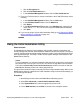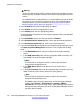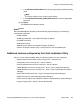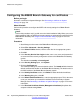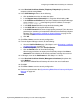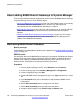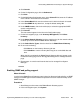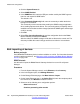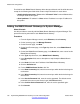Configuration manual
The fields for each B5800 Branch Gateway device that you add to the xml file will be the same
except for the following two fields which contain unique information for each device:
• <ApplicationSystem name=”B5800 device”isTrusted=”false”> where B5800 device
is a unique name for this system.
• <Host ipaddress=”IP address”></Host> where IP address is a unique IP address for
this system.
Adding the B5800 Branch Gateways to System Manager
About this task
Use this procedure to manually add the B5800 Branch Gateways to System Manager. This
procedure must be performed for each B5800 Branch Gateway.
Procedure
1. From the System Manager console, under Elements, select Inventory.
2. On the Inventory page, click Manage Elements.
3. On the Elements page, click New.
4. On the New Elements page, in the Type drop-down box, select B5800 Branch
Gateway.
5. On the New B5800 Branch Gateway page, in the Name field, enter a name for this
B5800 Branch Gateway.
6. In the Type drop-down box, select B5800 Branch Gateway.
7. In the Description field, enter a description to help identify this B5800 Branch
Gateway.
8. In the Node field, enter the IP address of the B5800 Branch Gateway.
9. Click the Attributes tab.
10. For the SNMP Attributes Version, click V1.
11. In the Read Community field, enter the community to which the device belongs for
read access.
12. In the Write Community field, enter the community to which the device belongs for
write access.
13. In the Service Password field, enter the service password. The default service
password is the same as the Service Login (SMGRB5800Admin).
14. In the Confirm Service Password field, enter the service password again.
15. Click Commit.
Initial branch configuration
130 Implementing B5800 Branch Gateway for a CS 1000 Configuration October 2012
Comments? infodev@avaya.com