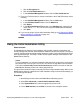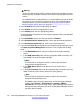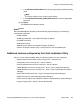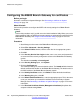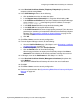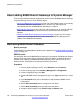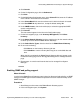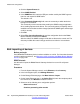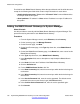Configuration manual
6. Select one of the following import options:
• To skip a matching record that already exists in the system during an import
operation, click Skip.
• To replace all data for an application, click Replace.
• To merge application data so that you simultaneously perform an add and
update operation of the application data, click Merge.
• To delete the application data from the database that match the records in the
xml file, click Delete.
7. Select one of the following schedule job options:
• Click Run immediately to run the job now.
• Click Schedule later and then select the date and time to run the job at a
scheduled date and time.
8. Click Import.
About the xml file containing the B5800 Branch Gateway devices
To use the bulk import method to add the B5800 Branch Gateways to System Manager, you
must first manually add each B5800 Branch Gateway device to an xml file.
The following sample shows the contents of an xml file for one B5800 Branch Gateway
device.
<?xml version=”1.0” ?>
<RTSElements xmlns="http://www.avaya.com/rts"
xmlns:xsi="http://www.w3.org/2001/XMLSchema-instance">
<ApplicationSystems>
<ApplicationSystem name="B5800_2" isTrusted="false">
<Host ipaddress="192.168.42.2"></Host>
<ApplicationSystemType name="B5800 Branch Gateway"
version="0"></ApplicationSystemType>
<Attributes>
<Attribute name="Is B5800 for Linux"
value="false"></Attribute>
<Attribute name="Service Login"
value="SMGRB5800Admin"></Attribute>
<Attribute name="Service Password"
value="SMGRB5800Admin"></Attribute>
<Attribute name="Device version"
value="6.2"></Attribute></Attributes>
</ApplicationSystem>
</ApplicationSystems>
</RTSElements>
About adding B5800 Branch Gateways to System Manager
Implementing B5800 Branch Gateway for a CS 1000 Configuration October 2012 129