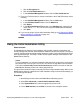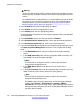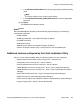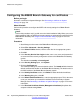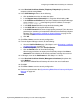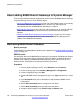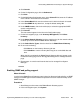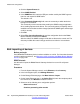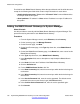Configuration manual
3. Click the System Events tab.
4. Select SNMP Enabled.
5. In the SNMP Port field, enter the UDP port number used by the SNMP agent to
listen for and respond to SNMP traffic.
The default is 161.
6. In the Community (Read-only) field, enter the community to which the device
belongs for read access.
This community name must match that used by the SNMP manager application
when sending requests to the device. The community public is frequently used to
establish communication and then changed (at both the SNMP agent and manager
ends) for security.
7. Click OK.
8. Select File > Save Configuration to send the configuration back to the B5800
Branch Gateway and then select reboot.
After the reboot, the SNMP manager will be able to discover the control unit. The
discovery includes the control unit type and the current level of core software.
Bulk importing of devices
Before you begin
Each B5800 Branch Gateway device has been added to an xml file. For information about the
xml file containing the devices, see About the xml file containing the B5800 Branch Gateway
devices on page 129.
About this task
Use this task to import the B5800 Branch Gateway devices from an xml file to System
Manager.
Procedure
1. From the System Manager console, under Elements, select Inventory.
2. In the left navigation pane, click Manage Elements.
3. On the Manage Elements page, click More Actions > Import.
4. On the Import Elements page, in the Select File field, enter the complete path of
the xml file. Or, click Browse to locate the xml file.
5. Select one of the following error configuration options:
• Abort on first error
• Continue processing other records
Initial branch configuration
128 Implementing B5800 Branch Gateway for a CS 1000 Configuration October 2012
Comments? infodev@avaya.com