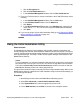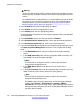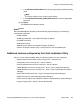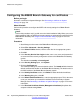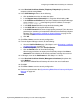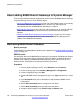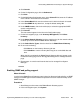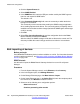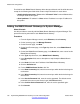Configuration manual
9. Click Commit.
10. On the Configuration page, click the Subnets tab.
11. Click New.
12. On the Add Subnet Configuration page, in the Subnet IP field, enter the IP address
of the subnet in which the branch is located.
13. In the Subnet Mask field, enter the subnet mask in which the branch is located.
14. In the Use SNMP V3 drop-down box, accept the default setting, No.
15. Under SNMP Access, click the check box(es) to select the appropriate SNMP
access configuration(s).
16. Click Commit.
The new network appears in the list on the Configuration page.
17. On the left navigation page, under Inventory Management, click Collect
Inventory.
18. Under Select Network Subnet(s), click the check box(es) for the network subnets
on which you want to discover B5800 Branch Gateways.
19. Under Select Device Types, click the check box for B5800 Branch Gateway.
20. Do one of the following:
• Click Now to run the inventory discovery job now.
• Click Schedule to run the inventory discovery job at a scheduled date and
time.
When the job is completed, the B5800 Branch Gateway device(s) appear on the
Collected Inventory page and on the Upgrade Management > Manage Software
page.
21. Repeat steps 11 to 20 for each branch that is to be managed from System
Manager.
Enabling SNMP and polling support
About this task
In order for the B5800 Branch Gateway control unit to be discovered and polled by an SNMP
manager, its SNMP agent must be enabled and placed in the same read community as the
SNMP manager.
Procedure
1. Start Manager and connect to the B5800 Branch Gateway system.
2. In the left navigation pane, click System.
About adding B5800 Branch Gateways to System Manager
Implementing B5800 Branch Gateway for a CS 1000 Configuration October 2012 127