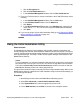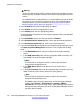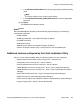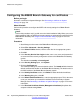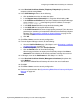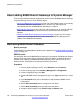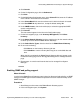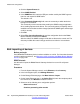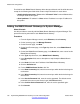Configuration manual
12. In the Received Certificate Checks (Telephony Endpoints) drop-down box,
accept the default setting, None.
13. In the SCEP Settings section, do the following:
a. Click the Active check box to select that option.
b. In the Request Interval (Seconds) box, accept the default setting, 120.
c. In the SCEP Server IP/Name field, enter the IP address of the System Manager
server. Include https:// at the beginning of the IP address, for example
https://123.4.567.89.
d. In the SCEP Server Port field, accept the default setting, 443.
e. In the SCEP URI field, accept the default setting.
f. In the SCEP Password field, enter the appropriate password. This is the same
password you used when you created the certificate for the End Entity in System
Manager. See Generating a certificate on System Manager on page 119 for
more information.
g. Click OK.
14. Click File > Save to save the security configuration.
15. From the System Manager console, do the following:
a. Go to the List End Entities page. (See Steps 1 to 2 in
Generating a certificate
on System Manager on page 119.
b. In the left navigation pane, click List End Entities.
c. Click the Reload button to reload the End Entity.
After the page refreshes, the status of the End Entity changes from New to
Generated. This indicates the End Entity certificate exchange has occurred.
16. In Manager, return to the Certificates tab. See Steps 1 to 7 above.
17. In the Received Certificate Checks (Management Interfaces) drop-down box,
select Medium.
This ensures the B5800 Branch Gateway will enforce the use of certificates.
18. Click OK.
19. Click File > Save to save the security configuration.
20. Perform a synchronization. See
Synchronizing B5800 Branch Gateway with System
Manager on page 164.
Configuring the B5800 Branch Gateway for certificates
Implementing B5800 Branch Gateway for a CS 1000 Configuration October 2012 125