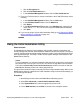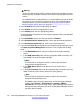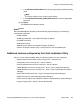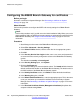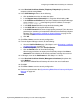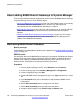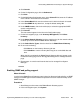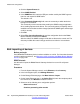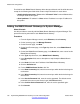Configuration manual
Configuring the B5800 Branch Gateway for certificates
Before you begin
Generate a certificate on System Manager. See
Generating a certificate on System
Manager on page 119.
About this task
Perform this procedure to configure the SCEP and security settings for a B5800 Branch
Gateway.
Note:
Perform this procedure only if you did not run the Initial Installation Utility. When you run the
Initial Installation Utility, the SCEP and security settings are automatically configured for the
B5800 Branch Gateway. See
Using the Initial Installation Utility on page 121 for more
information.
Procedure
1. Start Manager and connect to the B5800 Branch Gateway system.
2. Select File > Advanced > Security Settings.
3. In the Select IP Office window, click the check box for the appropriate system.
4. Click OK.
5. In the Security Service User Login window, enter a user name and password of
an account that has security configuration access to the B5800 Branch Gateway
system.
The defaults are security and securitypwd.
6. In the Security Settings pane, click System.
7. Click the Certificates tab.
The certificate settings are set to the default values. The Issued to field shows the
default certificate that resides on the B5800 Branch Gateway. The default value is
the MAC address of the B5800 Branch Gateway system.
8. In the Identity Certificate section, click Delete to delete the default certificate.
9. In the Warning dialog box, click OK.
10. In the Default Certificate Name box, enter the appropriate name. This is the same
name you used when you created the certificate for the End Entity in System
Manager. See
Generating a certificate on System Manager on page 119 for more
information.
11. In the Received Certificate Checks (Management Interfaces) drop-down box,
accept the default setting, None.
Initial branch configuration
124 Implementing B5800 Branch Gateway for a CS 1000 Configuration October 2012
Comments? infodev@avaya.com