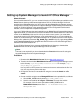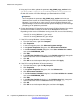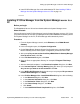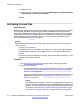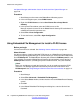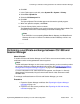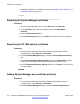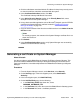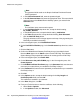Configuration manual
Note:
This password will be used as the Simple Certificate Enrollment Protocol
(SCEP) password.
d. In the Confirm Password field, enter the password again.
e. In the CN, Common Name field, enter the appropriate name. This name should
match the name of the B5800 Branch Gateway system you entered in the
Username field.
Note:
The certificate name cannot contain spaces.
f. In the Certificate Profile drop-down box, accept the default setting,
ID_CLIENT_SERVER.
g. In the CA drop-down box, accept the default setting, tmdefaultca.
h. In the Token drop-down box, accept the default setting, User Generated.
i. Click the Add End Entity button.
The page refreshes and a message appears at the top of the page stating the
End Entity was added successfully.
5. In the left navigation pane, click List/Edit End Entities.
6. On the List/Edit End Entities page, in the Or with status drop-down box, select
All.
7. Click the List button.
8. Confirm the B5800 Branch Gateway End Entity that you just added is listed.
Note that New appears in the Status column for this End Entity. This indicates
System Manager has prepared the certificate for exchange with an End Entity.
9. In the left navigation pane, click Public Web.
10. On the Welcome to the public EJBCA page, in the left navigation pane, click
Create Keystore.
11. On the EJBCA Certificate Enrollment page, in the Username field, enter the same
username you entered when you created the End Entity in Step 4.
12. In the Password field, enter the same password you entered when you created the
End Entity in Step 4.
13. Click OK.
14. In the Options section, accept the default settings for the Key length and
Certificate profile fields, and click OK.
The certificate is installed in your browser.
15. In the Alert dialog box, click OK.
16. From your Firefox browser, to view the certificate, do the following:
a. Select Tools > Options.
b. In the Options window, click Advanced.
Initial branch configuration
120 Implementing B5800 Branch Gateway for a CS 1000 Configuration October 2012
Comments? infodev@avaya.com