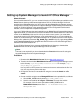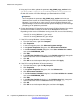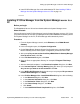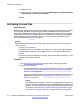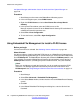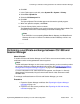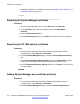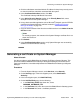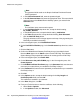Configuration manual
3. Click the radio button associated with the IP address for the primary security server
to view the certificate authorities associated with the system.
4. In the Certificate Authorities section, click Add.
The Certificate Authority Add Wizard is launched.
5. In the Add a CA to the Service window, in the Friendly Name field, enter a
descriptive name for the System Manager.
6. Using a basic text editor application such as Microsoft
®
Notepad, open the PEM file
containing the System Manager certificate created in
Exporting the System
Manager certificate on page 118.
7. Copy the entire contents of the file to the scrollable text box in the Add a CA to the
Service window.
Note:
For security purposes, the contents of the System Manager certificate file is not
shown in the text box.
8. Click Submit.
9. In the Certificate Authorities section, verify System Manager was successfully
added as a trusted certificate authority.
Generating a certificate on System Manager
About this task
Use this procedure to add a B5800 Branch Gateway End Entity to System Manager. This
procedure adds the B5800 Branch Gateway to the System Manager trust domain and is
required to establish a trust relationship between the B5800 Branch Gateway and System
Manager.
Procedure
1. From the System Manager console, under Services, select Security.
2. On the Security page, in the left navigation pane, select Certificates >
Authority.
3. In the left navigation pane, click Add End Entity.
4. On the Add End Entity page, do the following:
a. In the End Entity Profile drop-down box, select
INBOUND_OUTBOUND_TLS.
b. In the Username field, enter the name of the B5800 Branch Gateway system.
c. In the Password field, enter a certificate password.
Generating a certificate on System Manager
Implementing B5800 Branch Gateway for a CS 1000 Configuration October 2012 119