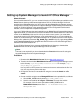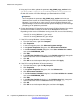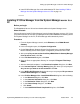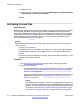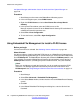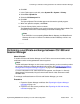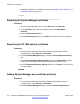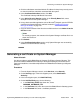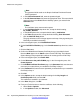Configuration manual
the System Manager administration feature for the branch from System Manager on
page 162.
Procedure
1. Start Manager and connect to the B5800 Branch Gateway system.
2. In the left navigation pane, select PLDS License.
3. Right-click PLDS License and select Send license file to Avaya Branch
Gateway.
4. In the Upload Files window, select the PLDS license xml file.
Manager copies the license file to the B5800 Branch Gateway SD card where it is
validated and stored for persistent use.
5. Select File > Close Configuration.
6. To view the license, select File > Open Configuration.
Using Embedded File Management to install a PLDS license
Before you begin
License files have been activated. See
Activating license entitlements on page 193.
About this task
Use this procedure to install an individual PLDS license on a B5800 Branch Gateway that is
centrally managed by System Manager. To use this feature you must rename the PLDS license
file to PLDStemp.xml. The B5800 Branch Gateway will validate the PLDStemp.xml file, and
if the validation succeeds the B5800 Branch Gateway will automatically rename the file to
PLDSkeys.xml and save it (overriding the previous valid license file, if any was installed).
Note:
When you use Manager to install the license file, you do not need to rename the PLDS
license file. The Manager application automatically renames the PLDS license file to
PLDStemp.xml. See
Using Manager to deliver license files to the branches on page 115.
Procedure
1. Start Manager.
2. Select File > Advanced > Embedded File Management.
3. In the Select B5800 window, click the check box next to the B5800 Branch Gateway
system.
4. Click OK.
5. In the B5800 Embedded File Management dialog box, enter the Service User
Password.
Initial branch configuration
116 Implementing B5800 Branch Gateway for a CS 1000 Configuration October 2012
Comments? infodev@avaya.com