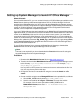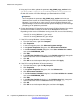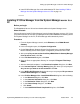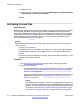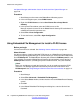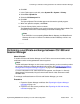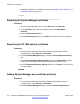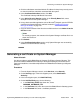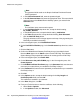Configuration manual
Setting up System Manager to launch IP Office Manager
About this task
From the administration PC, you can use the full version of IP Office Manager available on the
B5800 Branch Gateway Administrator Applications DVD or IP Office Manager Lite that is
provided in the B5800AdminLite.exe file to view and edit a B5800 Branch Gateway system
configuration or security configuration from System Manager. System Manager launches either
version of IP Office Manager in the appropriate mode for the configuration task that was
initiated, such as endpoint or template configuration.
If you use IP Office Manager that was installed from the B5800 Branch Gateway Administrator
Applications DVD, you must ensure the version installed on the administration PC is the same
version in the B5800AdminLite.exe file. If they are not the same version, you must either
upgrade the version of IP Office Manager on the administration PC or you must update the
version of IP Office Manager in the System Manager file. To update the version in the System
Manager file, update the parameter abg_b5800_mgr_version in the file /opt/Avaya/ABG/
tools/ManagerSFXVersion.properties with the version of IP Office Manager that is
installed on the administration PC.
To use IP Office Manager Lite to manage the B5800 Branch Gateways, download the
B5800AdminLite.exe file to the System Manager server as follows:
Note:
This task is not required if you have downloaded the B5800AdminLite.exe file using the
Upgrade Management link in System Manager.
Procedure
1. Download the B5800AdminLite.exe file from
http://plds.avaya.com.
2. Transfer the downloaded B5800AdminLite.exe file to the System Manager server
to the directory /opt/Avaya/ABG/<version>/tools. For example, /opt/
Avaya/ABG/6.2.12/tools.
Use any SCP or SFTP protocol to connect to the server and transfer the file. You
may use any client to perform this step.
3. Change this file into an executable file using the command chmod +x <file
name>.
4. Create a soft link using the name ManagerSFX.exe for the uploaded file, as follows:
a. Go to $ABG_HOME/tools by entering cd $ABG_HOME/tools.
b. Use the command ln –sf <target> <linkname> to create the soft link.
For example, if the file name uploaded to $ABG_HOME/tools is
B5800AdminLite.exe, then enter ln –sf B5800AdminLite.exe
ManagerSFX.exe.
Setting up System Manager to launch IP Office Manager
Implementing B5800 Branch Gateway for a CS 1000 Configuration October 2012 111