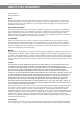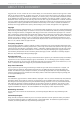Installation and Maintenance Manual
Avaya B179 SIP Conference Phone Installation and Administration Guide
66
USING THE WEB INTERFACE
You can use the web browser of a PC connected to the same network to manage contacts,
conference groups and settings in the Avaya B179.
For security reasons, recordings can only be managed directly on the Avaya B179. All
other settings that can be made directly on the Avaya B179 can also be made via the web
interface. It is also possible to import and export contacts and conference groups, name
user proles and change PIN codes, which can only be done via the web interface. The
administrator can also view logs, update software and create a conguration le.
The default setting for the PIN code is 0000 for the user account (Default, Prole 1,
Prole 2, Prole 3 and Prole 4) and 1234 for the administrator’s account (Admin). We
recommend that you change the PIN codes in order to protect the settings. The code may
consist of eight digits. The administrator can always view and change the PIN codes to the
user accounts. The administrator’s PIN code can only be reset with a complete reset to
factory settings.
Checking IP address
Press and select the sub menu STATUS > NETWORK (8,2).
Check the conference phone’s network address under the heading IP ADDRESS.
Use this address to log into the web server in the conference phone.
Login
Log into the web server in Avaya B179 by entering the phone’s network address in
your computer’s web browser.
Select Admin as Prole and enter your PIN.
DISPLAY INFORMATION AND WEB INTERFACE