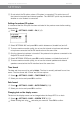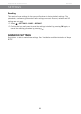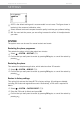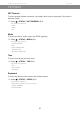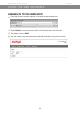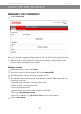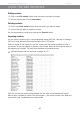User Guide
Avaya B179 SIP Conference Phone User Guide
29
SETTINGS
SETTINGS DURING A CALL
The HEADSET/PA, PHONE BOOK, TRANSFER and EQUALIZER menus may be accessed
during a call and are displayed when the button is pressed. The rst option is either
HEADSET or PA depending on whether PA is activated or not.
These HEADSET/PA settings can only be accessed when a call is connected.
Turn off the internal speakers when using a headset
PA should not be activated when using the HEADSET menu option.
A wireless headset can be used if a person needs to move far away from the conference
phone (e.g. during a seminar or presentation). The internal speakers can be turned off
temporarily if you wish to use the Avaya B179 as a personal telephone with a headset.
Select > HEADSET.
Select YES when asked “SPEAKER OFF?”.
The speakers come on automatically when the call is ended.
Adjusting microphone volume from PA system
PA should be activated when using the PA menu option.
Select > PA > PA MONITOR.
Adjust the microphone volume from the mixer so that the level on the display screen is
around 10–12 when speaking in a normal tone.
Adjusting PA calibration manually
It is possible to calibrate the duplex performance of the conference phone when it is con-
nected to a PA system. The calibration level can be set automatically by the Avaya B179
or adjusted manually to any value between 0 and 5 (0 being full duplex).
• Increase the calibration if the remote party experiences disturbing echoes.
• Decrease the calibration if the remote party experiences low duplex, i.e. your voice is
muted or clipped when the other party is speaking.
The position of the PA system’s microphones and speakers and the amplier’s settings
may affect full duplex performance.
Select > PA > CALIBRATION.