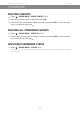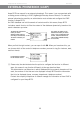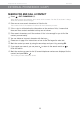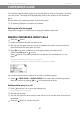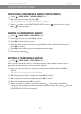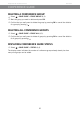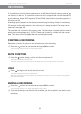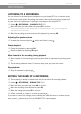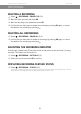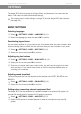User Guide
Avaya B179 SIP Conference Phone User Guide
26
The Avaya B179 has two groups of settings: Basic and Advanced. You must enter the
Admin. PIN code to access the advanced settings.
The simplest way to make settings is using a PC and the Avaya B179 web interface
(see page 34).
BASIC SETTINGS
Selecting languages
Select > SETTINGS > BASIC > LANGUAGE (6,1,1).
Select the language you want and press OK to conrm.
Deactivating keypad tones
You can select whether or not you want a tone to be heard when you press a button. Note
that this setting does not affect the tone you hear when you dial a number in call mode.
Select > SETTINGS > BASIC > KEY TONE (6,1,2).
Select your choice and press OK to conrm.
Adjusting ring level volume
Select > SETTINGS > BASIC > RING LEVEL (6,1,3).
Select your choice and press OK to conrm.
There are six volume levels plus a silent mode. You will hear the ring tone for each
level you select. If you select silent mode, an LED on the phone ashes when an
incoming call is received.
Adjusting sound (equalizer)
The sound reproduction can be adjusted to the required pitch (SOFT, NEUTRAL and
BRIGHT).
Select > SETTINGS > BASIC > EQUALIZER (6,1,4).
Select your choice and press OK to conrm.
Settings when connecting external equipment (Aux)
The Avaya B179 can be connected to a wireless headset or an external PA system. An
optional PA interface box is required for PA system connection.
Select > SETTINGS > BASIC > AUX PORT (6,1,5).
Select the PA option to activate features for external microphone mixer and PA
system.
SETTINGS