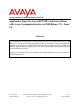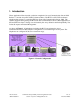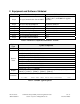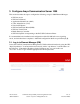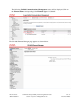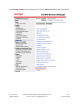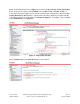Avaya Solution & Interoperability Test Lab Application Notes for Avaya B179 SIP Conference Phone with Avaya Communication Server 1000 Release 7.5 – Issue 1.0 Abstract These Application Notes describe a solution comprised of Avaya Communication Server 1000 Release 7.5 and the Avaya B179 SIP Conference Phone. The B179 is a SIP VoIP conference telephone that registers as a standard SIP Line client with Communication Server 1000.
1. Introduction These Application Notes describe a solution comprised of Avaya Communication Server 1000 Release 7.5 and the Avaya B179 SIP Conference Phone. The B179 is a SIP VoIP conference telephone that registers as a standard SIP Line client with Communication Server 1000. The solution supports calling among the B179 and other Communication Server 1000-supported nonSIP and SIP Line clients. Testing was conducted by the Avaya Solution and Interoperability Test Lab at the request of Product Management.
2. Equipment and Software Validated Provider Hardware Component Software Version Avaya Avaya Communication Server 1000E 7.50Q 7.50.17 (see Table 2 for applied updates) Avaya Avaya 1120E IP Deskphone UNIStim: 0624C8A Avaya Avaya Avaya Avaya Avaya Avaya Avaya 1165e IP Deskphone Avaya 1230 IP Deskphone Avaya 2007 IP Deskphone Avaya IP Softphone 2050PC Avaya M3903 Digital Phone B179 SIP Conference Phone SIP: 04.00.04.00 SIP: 04.00.04.00 UNIStim: 0621C8A UNIStim: 4.01.041 N/A 2..
3.
The following Unified Communications Management screen will be displayed. Click on the Element Name corresponding to the Element Type of “CS1000”. The CS 1000 Element Manager page appears as shown below. FS; Reviewed: SPOC 06/8/2011 Solution & Interoperability Test Lab Application Notes ©2011 Avaya Inc. All Rights Reserved.
3.2. Enable SIP Line Service Select Customers in the left pane. The Customers screen is displayed. Click the link associated with the appropriate customer, in this case 00. The system can support more than one customer with different network settings and options. In the sample configuration, only one customer was configured on the system. FS; Reviewed: SPOC 06/8/2011 Solution & Interoperability Test Lab Application Notes ©2011 Avaya Inc. All Rights Reserved.
The Customer Details screen is displayed next. Select SIP Line Service to edit its parameters. FS; Reviewed: SPOC 06/8/2011 Solution & Interoperability Test Lab Application Notes ©2011 Avaya Inc. All Rights Reserved.
Check the SIP Line Service checkbox, enter an appropriate User Agent DN prefix1, and click Save. 3.3. Enable SIP Line Service on Telephony Node On the Element Manager page, navigate to System IP Network Nodes: Servers, Media Cards. Note the IP address of the Node, as it will be used in configuring the B179 later. Select the Node ID on which SIP Line service is to be enabled. Figure 2: CS 1000 Node Screen 1 The User Agent DN Prefix is used to form the User Agent DN. See Section 3.11.
Scroll down the top section to display the Applications section on the right, and click on SIP Line. Figure 3: Node Details Screen The SIP Line Configuration Details page is displayed. Check Enable gateway service on this node next to SIP Line Gateway Application:. Then click Save. FS; Reviewed: SPOC 06/8/2011 Solution & Interoperability Test Lab Application Notes ©2011 Avaya Inc. All Rights Reserved.
Return to the Node Details Screen (Figure 3) and click on Voice Gateway (VGW) and Codecs. For G.722 and G.729 support, check Enabled next to Codec G.722: and Codec G.729:. If G.729 Annex B (silence suppression) is desired as in the sample configuration, check the Voice Activity Detection (VAD) checkbox. Note that the VAD setting should be consistent with the VAD setting in the B179 configuration (see Section 4.2 Figure 9). Click Save. Then click Save on the Node Details screen (Figure 3).
Once the transfer completes, the Synchronize Configuration Files (Node ID ) page is displayed. Check the appropriate Call Server and click Start Sync. The screen will automatically refresh until the synchronization is finished. The Synchronization Status field will update from Sync required (as shown) to Synchronized (not shown). After synchronization completes, click Restart Applications to use the new SIP Gateway settings. 3.4.
The D-Channels Property Configuration screens below show the parameter values after configuring the D-channel. DCIP is selected for D channel Card Type, Meridian Meridian1 (SL1) is selected for Interface type for D-channel, and an appropriate Designator is entered. The remaining parameters have their default values. Click the Basic options (BSCOPT) link to expand that section. Click Edit to configure Remote Capabilities.
The Remote Capabilities Configuration page is displayed. Select the Message waiting interworking with DMS-100 (MWI) check box,2 and the Network name display method 2 (ND2) check box. At the bottom of the Remote Capabilities Configuration page, click Return - Remote Capabilities (not shown), and the D-Channel Property Configuration page reappears. Click on Submit (see lower left in Figure 5).
3.5. Configure Application Module Link (AML) On the left column menu of the main Element Manager page, navigate to System Interfaces Application Module Link, and click Add (not shown). The New Application Module Link page is displayed. Enter the AML port number in the Port number text box. The SIP Line Service can use ports 32 through 127. In the sample configuration, the SIP Line Service is configured to use port 32. Enter an appropriate Description. Click Save to save the configuration. 3.6.
3.7. Configure Zone for SIP Phones On the left column menu of the main Element Manager page, navigate to System IP Network Zones. On the Zones page, select Bandwidth Zones (not shown), and on the Zone Basic Property and Bandwidth Management page, enter a Zone number (ZONE) and an appropriate Description. Defaults can be used for the remaining fields. Click Save. 3.8.
Route number (ROUT) Designator field for trunk (DES) Trunk type (TKTP) Incoming and outgoing trunk (ICOG) Access code for the trunk route (ACOD) The route is for a virtual trunk route (VTRK) Zone for codec selection and bandwidth management (ZONE) Node ID of signaling server of this route (NODE) Protocol ID for the route (PCID) Integrated services digital network option (ISDN) Mode of operation (MODE) D channel number (DCH) Interface type for route (IFC) Network calling name allowed (NCNA) Network call redi
3.9. Configure SIP Line Virtual Trunk When the Routes and Trunks screen is displayed after adding the route in Section 3.8, click Add trunk corresponding to the newly added route to add new trunk members. The following screen shows the parameter settings for one of the trunks after they have been added. Set the following parameters and leave default values for the remaining parameters. Click Save to save the configuration changes.
3.10. Configure Media Gateway Controller This section describes configuration of the G.729 audio codec for the Media Gateway Controller (MGC) to support calls between the B179 and non-IP telephones. On the left column menu of the main Element Manager page, navigate to IP Network Media Gateways. Click on the IPMG that supports the digital and analog phones in the system. On the IPMG Property Configuration screen, click Next (not Shown). Expand the VGW and IP phone codec profile section.
If Annex B support is desired as in the sample configuration, check the VAD checkbox. Note that the VAD setting should be consistent with the VAD setting in the B179 configuration (see Section 4.2 Figure 9). Click Save. Figure 6 – MGC Codec Selection FS; Reviewed: SPOC 06/8/2011 Solution & Interoperability Test Lab Application Notes ©2011 Avaya Inc. All Rights Reserved.
When the Media Gateway screen returns, select the radio button for the IPMG and click Reboot. 3.11. Configure SIP Line Telephone This section describes the screens for configuring a SIP Line telephone to support the Avaya B179 Conference Telephone. On the left column menu of the main Element Manager page, navigate to Phones. On the Search For Phones page, click Add…. FS; Reviewed: SPOC 06/8/2011 Solution & Interoperability Test Lab Application Notes ©2011 Avaya Inc. All Rights Reserved.
On the New Phones page, select the Customer, select the Phone Type radio button, and then select UEXT-SIPL – Universal Extension SIPL. Click Preview. FS; Reviewed: SPOC 06/8/2011 Solution & Interoperability Test Lab Application Notes ©2011 Avaya Inc. All Rights Reserved.
The following screens show the parameter values after the phone has been added. In the General Properties section, fill in the following fields, and leave the remaining fields at their default values: Customer Number Terminal Number Designation Zone SIP User Name Node Id Optional Features: Max Client Count SIPN SIP3 FS; Reviewed: SPOC 06/8/2011 Select the customer number Enter a free TN number Enter a reference name Enter the zone from Section 3.
In the Features section, fill in the following fields, leaving the remaining fields at their defaults. Note that only the first two feature settings are shown in the screen below; the scroll bar must be used to display and set the remaining features, which are not shown here.
Click Save (not shown) to save the configuration for this phone. 4. Configure Avaya B179 IP Conference Phone This section describes how to access the B179 web interface and configure the phone to register to Avaya Communication Server 1000. It assumes that the telephone has been administered an IP address either through DCHP or static configuration. Additional configuration details are provided in [3]. 4.1. SIP Registration In the web browser address field, enter the B179 IP address.
Figure 7 – B179 Network Configuration Status FS; Reviewed: SPOC 06/8/2011 Solution & Interoperability Test Lab Application Notes ©2011 Avaya Inc. All Rights Reserved.
4.2. Configure SIP Signalling Settings To configure the SIP signalling settings, navigate to Settings SIP, and fill in the following: Under Account 1: Enable account Account name User Realm Authentication name Registrar and Proxy Password Registration interval Select the Yes radio button Meaningful name for account status display on phone screen Extension (SIP User Name) of the SIP Line telephone configured in Section 3.
Figure 8 – B179 SIP Configuration FS; Reviewed: SPOC 06/8/2011 Solution & Interoperability Test Lab Application Notes ©2011 Avaya Inc. All Rights Reserved.
To configure the audio codec settings, navigate to Settings Media, and select the priority for codec selection. One combination shown below prefers the high fidelity G.722 codec if the other party’s telephone can support it, with a fallback to G.711. Defaults can be used for the remaining fields. Note that call transfer by CS 1000 telephones is not supported for G.722. FS; Reviewed: SPOC 06/8/2011 Solution & Interoperability Test Lab Application Notes ©2011 Avaya Inc. All Rights Reserved.
Another combination that could be used in low bandwidth environments would be to give high preference to the compressed G.729A codec, with fallback to G.711, as shown below. In the case of G.729A, ensure that the VAD setting matches that configured in the CS 1000. In this case, checking Enable VAD results in G.729AB. After choosing an appropriate codec preference list, click Save. Note also that for this release of the Avaya B179, G.711 is required to be in the codec list with G.
After the configuration has been saved, the B179 will register with the CS 1000, and a display similar to those shown in Figures 10 and 11 below will appear on the telephone. The Hostname (see Figure 7) is displayed at the center, and in the lower left corner is the Account name (see Figure 8). To the left of the Account name is a square icon that indicates the SIP registration status of the B179. If the square is filled in (Figure 10), the B179 has successfully registered.
Figure 11 – Unsuccessful B179 Registration FS; Reviewed: SPOC 06/8/2011 Solution & Interoperability Test Lab Application Notes ©2011 Avaya Inc. All Rights Reserved.
5. Verification Scenarios Verification scenarios for the configuration described in these Application Notes included: Registration and recovery, including power cycling and network disruption. SIP signaling using UDP and TCP transport Basic calling among the B179 and the following CS 1000 supported telephones: o 1120e UNIStim o 1165e SIP o 2007 UNIStim o 2050PC UNIStim (soft phone) o M3903 Digital RFC 2833 DTMF support G.711mu-law, G.722, G.729A, and G.729AB audio codec support.
6. Verification Steps This section provides tests that can be performed to verify proper configuration of the CS 1000 and B179. 6.1. Verify Avaya Communication Server 1000 6.1.1. Verify D-Channel Status Verify status of the SIP trunk and SIP Line D-Channels by navigating to System Maintenance, selecting Select by Overlay, LD 96 – D-Channel, and D-Channel Diagnostics. The screen below shows the APPL_STATUS of the SIP trunk D-Channel as “OPER” and the LINK_STATUS as “EST ACTV”.
6.1.2. Verify SIP Registration Status In the Element Manager web interface, navigate to System IP Network Maintenance and Reports on the left pane. Click GEN CMD. The General Commands page is displayed. From the Group drop-down menu select SipLine, from the Command drop-down menu select slgSetShowByUID, enter the B179 extension in UserID, and click on RUN. The output shown indicates successful registration and displays details of the registration parameters.
6.2. Verify Avaya B179 SIP Conference Phone Successful registration of the phone can be verified by inspecting the status icon to the left of the Account name, shown at the lower left of the telephone display. See Figures 10 and 11 for examples of successful and unsuccessful registration. Registration and call tracing can be performed on the B179 by navigating to Status Log. Select SIP Trace on the left and click Change. Ensure that the On radio button of the SIP logging field is selected.
8. Additional References Product documentation for Avaya products may be found at http://support.avaya.com. [1] Communication Server 1000 - Element Manager System Reference – Administration, Release: 7.5, Document Revision: 05.04, Document #NN43001-632. [2] Communication Server 1000 SIP Line Fundamentals, Release 7.0, Document #NN43001-508, 02.03, August 2010. [3] Installation and Administration of B179, 110047-61-001, Rev 3d.
©2011 Avaya Inc. All Rights Reserved. Avaya and the Avaya Logo are trademarks of Avaya Inc. All trademarks identified by ® and ™ are registered trademarks or trademarks, respectively, of Avaya Inc. All other trademarks are the property of their respective owners. The information provided in these Application Notes is subject to change without notice.