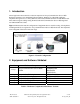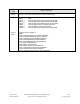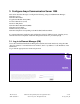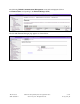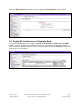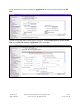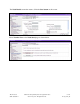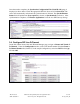Application Note
TH; Reviewed:
SPOC 07/08/2011
Solution & Interoperability Test Lab Application Notes
©2011 Avaya Inc. All Rights Reserved.
10 of 35
B179_CS1K_60
Once the transfer completes, the Synchronize Configuration Files (Node ID <id>) page is
displayed as shown below. Check the appropriate SIP Line Server and click Start Sync. The
screen will automatically refresh until the synchronization is finished. The Synchronization
Status field will update from Sync required (as shown) to Synchronized (not shown). After
synchronization completes, click Restart Applications to use the new SIP Gateway settings.
3.4. Configure SIP Line D-Channel
On the left column menu of the main Element Manager page, navigate to Routes and Trunks
D-Channels. Under the Configuration section, select a D-Channel number from the Choose a
D-Channel Number list (channel 33 in the sample configuration), and select DCH for the type.
Click to Add.