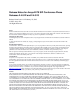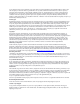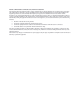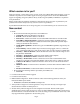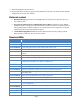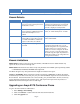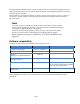Release Notes
Page 7
The download and installation process can take several minutes. Do not interrupt the upgrade and do not
unplug the network cable to the Avaya B179 during the upgrade. Interrupting the upgrade may render the
conference phone inoperable.
When installation is complete, the message “Upgrade Complete. The unit will be rebooted.” is shown in
your browser, and after a while you hear the Avaya audio brand, which indicates that the conference
phone has started.
Note
Users with version 2.2.5 installed on the B179 must revert the phone to factory default
firmware before upgrading. If the phone is not restored to factory default firmware before
the upgrade, the upgrade might not work properly.
Ensure that you copy the phone settings before restoring the phone to factory default
firmware. You may need to re-administer the copied settings after the upgrade.
Remote upgrade is supported over HTTP only. FTP, TFTP and HTTPS are not
supported.
Software compatibility
The B179 conference phone is supported on the following call servers:
Interoperable Versions
Comments
Communication Manager
CM 5.2.1 w/ SES 5.2.1
Avaya Aura
AURA 6.0+
IP Office
(Stand-alone or distributed branch)
IPO 7.0+
IP Office
(Centralized branch)
IPO 9.1+
Communication Server 1000
CS1000 6.0+
TLS requires CS 1000 7.6+
Server hosted conferencing is available
only with unencrypted media.
Avaya Session Border Controller
for Enterprise
SBCE 6.2+ w/ AURA 6.0+
Other configurations of call servers and circuit boards were not tested and interoperability cannot be
guaranteed.