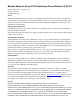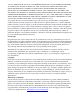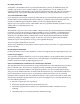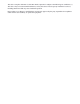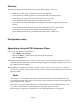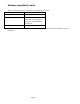Release Notes
Page 5
Contents
The following changes have been made since the latest official release (2.3.2/2.3.3).
Ó
Enable the use of the proxy configured in the account configuration.
Ó
AVAYAB100-154: Added support for asymmetric RTP with configuration option.
Ó
AVAYAB100-197: Truncate LDAP search results if they are too long.
Ó
AVAYAB100-200: Fixed a bug when parsing DHCP option 242.
Ó
AVAYAB100-195: Store admin PIN in the configuration file when changing it from the web
interface.
Ó
AVAYAB100-203: Fixed automatic provisioning configuration issues on web interface.
Ó
AVAYAB100-232: Always answer 200 OK on empty SIP INFO messages.
Ó
AVAYAB100-225/226: Always send RTCP during mute when no RTP is sent.
Configuration notes
Upgrading an Avaya B179 Conference Phone
Log in to the web interface as administrator.
1.
Select Settings > Provisioning.
2.
Click on the Browse… button and locate and select the firmware file.
3.
Click the Upgrade icon.
The download and installation process can take several minutes. Do not interrupt the upgrade and do not
unplug the network cable to the Avaya B179 during the upgrade. Interrupting the upgrade may render
the conference phone inoperable.
When installation is complete, the message “Upgrade Complete. The unit will be rebooted.” is shown in
your browser, and after a while you hear the Avaya music signature, which indicates that the conference
phone has started.
Note:
Users having ver 2.2.5 installed on the phone must revert the phone to factory default firmware (ver
2.0.9) before upgrading. If the phone is not restored to factory default firmware before the upgrade, the
upgrade might not work properly.
Ensure that you copy the phone settings before restoring the phone to factory default firmware. You
may need to re-administer the copied settings after the upgrade to the new release.
Remote upgrade is supported over HTTP only. FTP, TFTP and HTTPS are not supported.