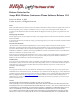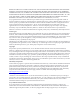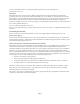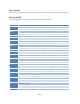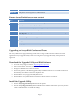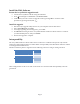Release Notes
Page 5
Ticket ID
Summary
B169-44
B169 phone cannot register to US Base Station
Known issues/limitations on new content
Key
Summary
B169-45
DTMF tone should not be transmitted during hold state
B169-43
Battery issue - it always displays empty
B169-41
No Mute indication on display wen using USB only
B169-40
battery indicator issue on Konftel phone load 1.1.0
B169-39
During recording call, phone should stay at “CONTINUE RECORDING?” message
after drop call
B169-31
User cannot ignore the incoming call.
B169-30
Phone shouldn’t active on hold state in idle screen
B169-20
Strange noise when enable-disable DECT connection
B169-5
Wall-plug icon not shown immediately at boot
B169-2
Remove mechanical click sound from Transmision
Upgrading an Avaya B169 Conference Phone
The Avaya B169 can be upgraded using an SD-card or using a USB connection and the PC based
application Avaya Upgrade Utility release 2.6. Using the Avaya Upgrade Utility is the preferred
approach.
Download the Upgrade Utility and B169 Software
Go to the Avaya support website: http://support.avaya.com.
Select “Downloads” from tabs, click on View Downloads
Navigate to B100 Series Conference Phones
If necessary (that is, if the B169 Upgrade Utility and B169 software are not visible in the list of
downloads), select B169 1.2 from the dropdown list
Download the Avaya Upgrade Utility Release 2.6
Download the Avaya B169 Wireless Conference Phone release 1.2 software
Install the Upgrade Utility
Extract Avaya Upgrade Utility 2.6.exe from the zip file.
Execute Avaya Upgrade Utility 2.6.exe and follow the installer instructions. (You may need to
“Run as Administrator” to install the utility.)