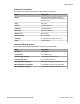User's Manual
• identification of whether Session Manager is required to be taken out of service
• determination of whether links are secured or not
• viewing of link details and statistics
Monitoring Connection Links
Procedure
1. On the System Manager console, under Elements, click Session Manager.
2. Click System Status > Security Module Status to open the Security Module
Status page.
3. Select a system and click Connections Status to open the Connections Status
page.
Summary section shows the count for connection types such as SIP, PPM and
Others. The information is categorized as follows:
• Active Connections
• Incoming
• Outgoing
• TCP
• TLS
4. Apply the required filters using Collect Filters section.
5. Under Connection List, click Collect Connections to display the list of connection
links.
6. Select a row and click Show check-box to view the detailed information about the
selected connection.
7. Click Return to return to the Security Module Status page.
Connections Status field descriptions
Summary section
This section shows counters for the number of incoming, outgoing, TCP and TLS
connections.
Collect Filters section
This section enables you to define a filter (FQDN or IP Address and mask) and accordingly
display the connection list based on the defined filters.
Configuring and monitoring Session Manager instances
432 Administering Avaya Aura
®
Session Manager November 2010
Comments? infodev@avaya.com