Quick Setup Guide
Table Of Contents
- Avaya Video Conferencing Solutions Quick Setup
- Overview
- Configuration of SIP video endpoints on Communication Manager 6.0
- Configure H.323 video endpoints on Communication Manager 6.0
- Configure Polycom VSX/HDX Series Video Conferencing Systems and V500/V700 Video Calling Systems
- Configuring Polycom Endpoints
- Add Users/stations to Polycom endpoints
- Configuring Polycom RMX Series Video Conferencing Bridge Platform
- Configuring Ad-hoc Video Conferencing for a Polycom RMX Video Conferencing Bridge Platform
- Display Capacity for Ad-hoc video Conferencing.
- Administering Polycom PathNavigator/ CMA Gatekeepers
- Configuring Avaya one-X® Communicator
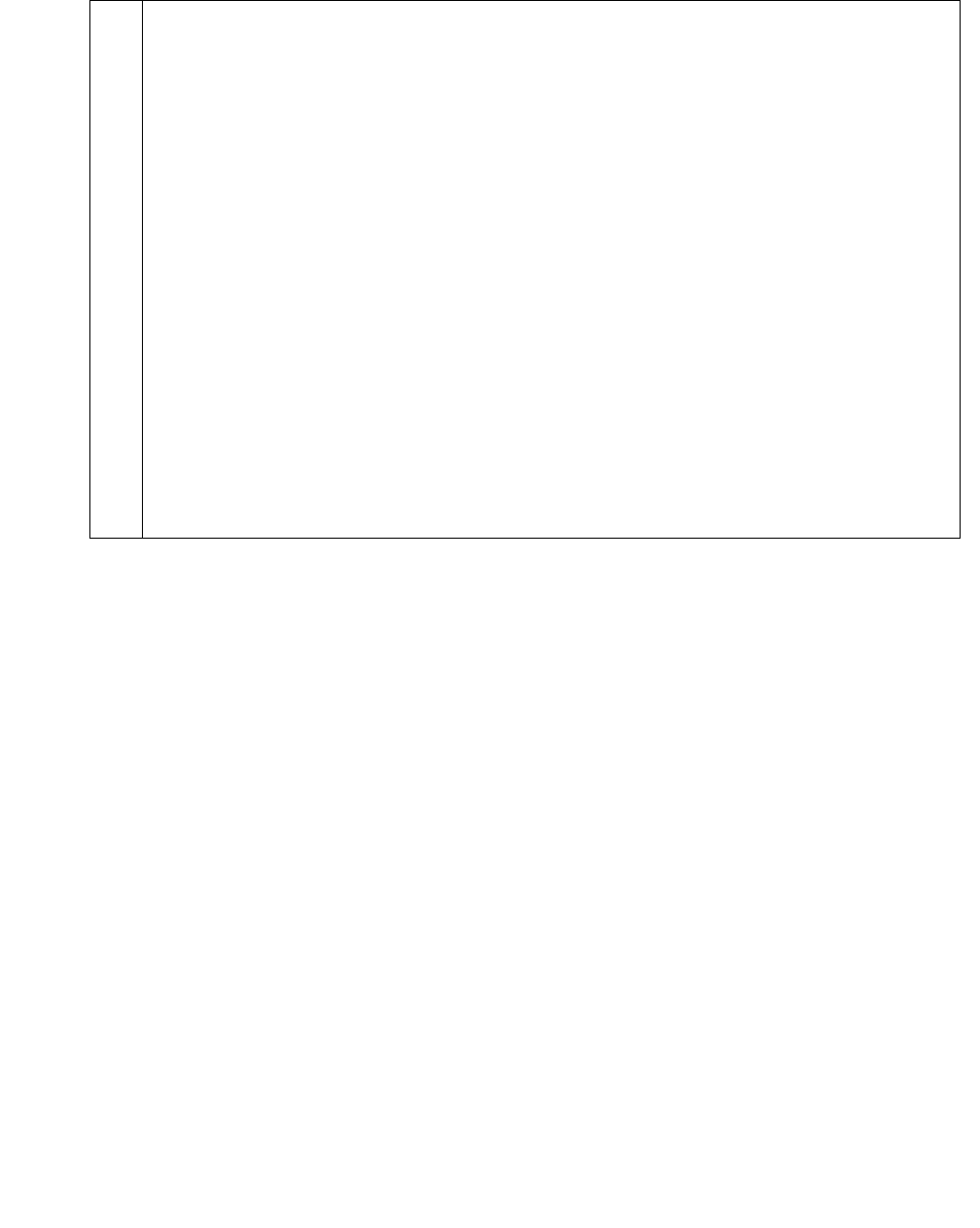
Configuration of SIP video endpoints on Communication Manager 6.0
AVTS R 6.0 Quick Setup For feedback, use document@avaya.com August 2010
9
Table 3: Creating a template
1
Enabling Call Appearace feature
1. To enable the Call Appearance feature, click Button Assignment, and set
the main buttons to call appr as follows :
● Avaya 1010 : 1
● Avaya 1020 : 1
● Avaya 1030 : 1
● Avaya 1040 : 3
● Avaya one-X
®
Communicator : 3
● Avaya 1050 : 7
Note:
Note: The call appearances must be set to the maximum limit permitted for
each endpoint.
2. Select the IP SoftPhone check box for Avaya one-X
®
Communicator. When
you select this check box, the title of the check box changes to IP Video
SoftPhone.
3. Click Commit, and repeat this step for each endpoint.










