Quick Setup Guide
Table Of Contents
- Avaya Video Conferencing Solutions Quick Setup
- Overview
- Configuration of SIP video endpoints on Communication Manager 6.0
- Configure H.323 video endpoints on Communication Manager 6.0
- Configure Polycom VSX/HDX Series Video Conferencing Systems and V500/V700 Video Calling Systems
- Configuring Polycom Endpoints
- Add Users/stations to Polycom endpoints
- Configuring Polycom RMX Series Video Conferencing Bridge Platform
- Configuring Ad-hoc Video Conferencing for a Polycom RMX Video Conferencing Bridge Platform
- Display Capacity for Ad-hoc video Conferencing.
- Administering Polycom PathNavigator/ CMA Gatekeepers
- Configuring Avaya one-X® Communicator
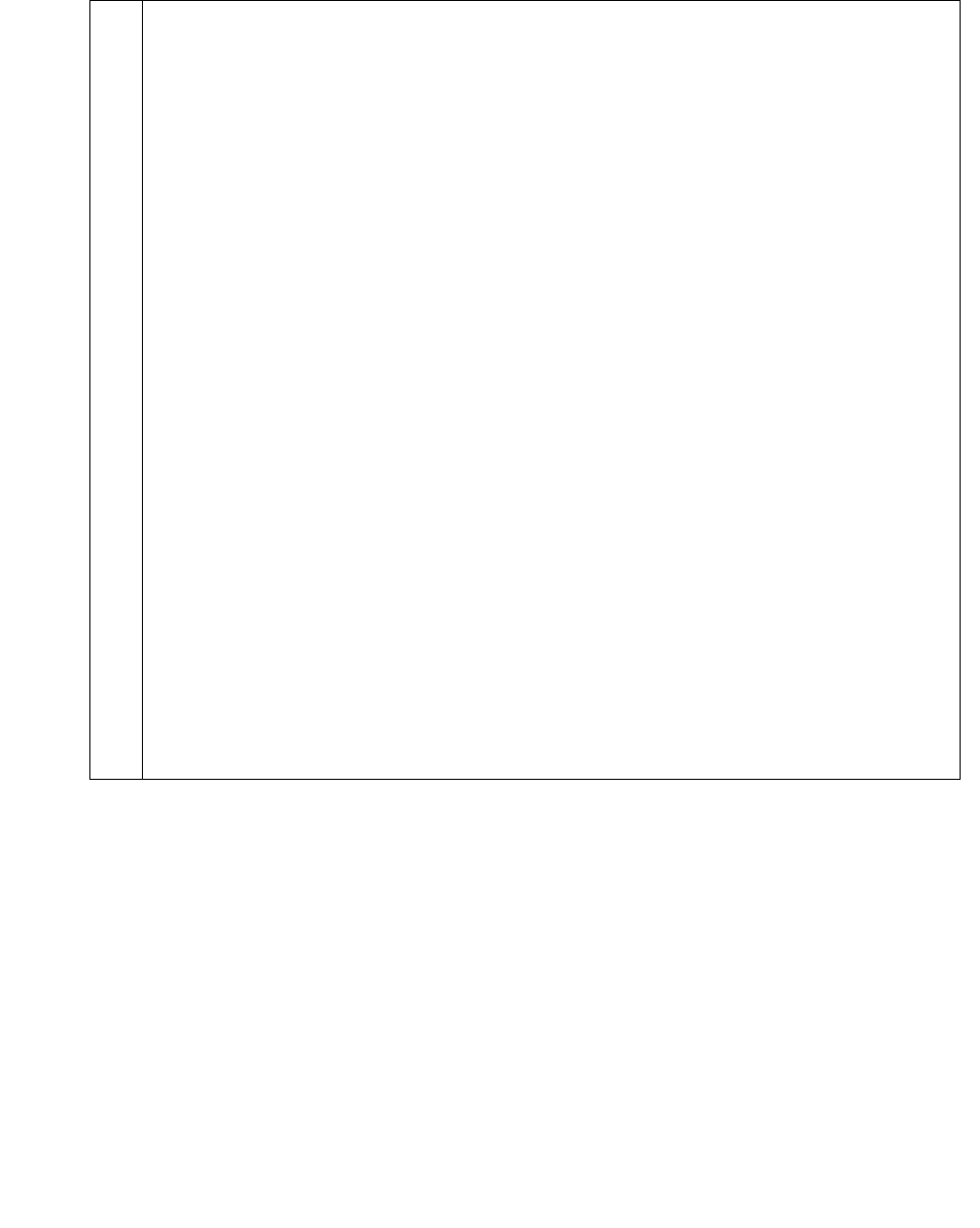
Configuration of SIP video endpoints on Communication Manager 6.0
AVTS R 6.0 Quick Setup For feedback, use document@avaya.com August 2010
6
3 Enabling video for the SIP signaling group
1. On System Manager, click Elements > Feature Management > Network -
Signaling Groups.
2. On the Signaling Groups page, click the arrow icon next to the Select
Device(s) from Communication Manager List.
3. From the Communication Manager list, select the appropriate Communication
Manager, and click Show List.
4. Select the appropriate Signaling Group Number and click edit to set
parameters as mentioned below:
● IP Video : y
● Direct IP-IP Audio connections : y
● Initial IP-IP Direct Media : y
Alternatively:
On the Communication Manager SAT screen, enter change signaling-group
n and set parameters as mentioned below:
● IP Video : y
● Direct IP-IP Audio connections : y
● Initial IP-IP Direct Media : y
Note:
Note: Modifying the default Priority video option is not necessary. See
Avaya video conferencing Solutions Networking Guide 6.0 for further
details.
Table 1: Enabling video on Communication Manager










