Quick Setup Guide
Table Of Contents
- Avaya Video Conferencing Solutions Quick Setup
- Overview
- Configuration of SIP video endpoints on Communication Manager 6.0
- Configure H.323 video endpoints on Communication Manager 6.0
- Configure Polycom VSX/HDX Series Video Conferencing Systems and V500/V700 Video Calling Systems
- Configuring Polycom Endpoints
- Add Users/stations to Polycom endpoints
- Configuring Polycom RMX Series Video Conferencing Bridge Platform
- Configuring Ad-hoc Video Conferencing for a Polycom RMX Video Conferencing Bridge Platform
- Display Capacity for Ad-hoc video Conferencing.
- Administering Polycom PathNavigator/ CMA Gatekeepers
- Configuring Avaya one-X® Communicator
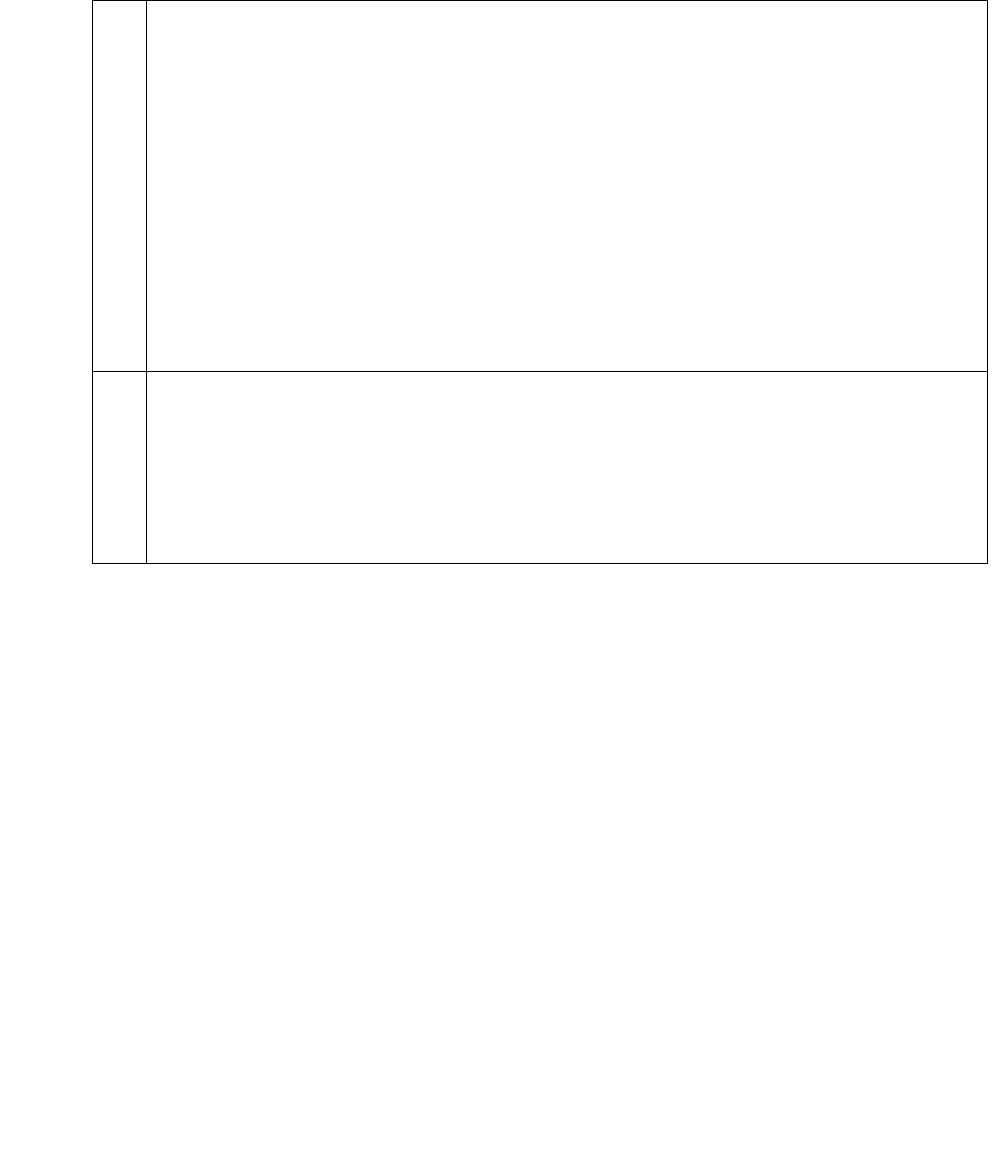
Configuration of SIP video endpoints on Communication Manager 6.0
AVTS R 6.0 Quick Setup For feedback, use document@avaya.com August 2010
10
Adding video users
Table 4: Adding video users
1 Creating a New User Profile
On System Manager, click Users > Manage Users and click on New to open the
New User Profile page. Fill in the following fields:
● Last Name
● First Name
● Login Name : Example: ext@sip domain
● Authentication Type : Basic
● SMGR Login Password :
● Shared Communication Profile Password : Corresponds to the
authorization password for the series Avaya Series 1000 Video Conferencing
Endpoints and the password for Avaya one-X
®
Communicator.
2 Assigning an address
On the New User Profile page, click the Communication Profile drop-down arrow
and under Communication Address click New. Set the following parameters:
● Type : Avaya SIP
● Fully Qualified Address : ext@sip domain, which must match the Login
Name in step 1.










