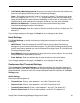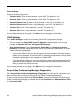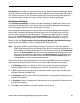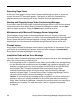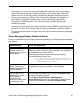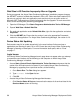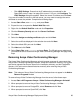Deployment Guide
98 Avaya Video Conferencing Manager Deployment Guide
Web Sites in IIS Function Improperly After an Upgrade
During an upgrade, the Avaya Video Conferencing Manager installation program changes
the ASP.NET version of all web sites installed in IIS to v2.0. Other web sites installed in IIS
that are not running in their own application pools and that rely on an earlier version of
Microsoft .NET Framework may function improperly after the upgrade. To work around this
issue, do the following after performing the upgrade:
1. Open the IIS Manager. Click Start->Programs->Administrative Tools->IIS Manager.
2. Expand Web Sites->Default Web Site.
3. For each web application under Default Web Site, right-click the application and select
Properties.
4. Click the ASP.NET tab. Ensure that the version is set to the appropriate Framework
version for the application. For Avaya Video Conferencing Manager, the version is 2.0.
Device Status Not Updating
Device status may fail to update dynamically in the user interface if other services or
applications are listening on ports 161 or 162. Ensure that only Avaya Video Conferencing
Manager is listening on these ports. For more information about ports, refer to “Ports”
on page 17.
Login Issues
If the Avaya Video Conferencing Manager launch page does not appear when you attempt
to access the user interface, do the following on the computer on which Avaya Video
Conferencing Manager is installed:
• Access Start->Control Panel->Administrative Tools->Services and ensure that the
status of the IIS Admin service is Started. If you installed Avaya Video Conferencing
Manager by upgrading from a previous version, do the following:
1. Go to Start->Run. The Run dialog box appears.
2. Type iisreset in the Open list box.
3. Click OK.
• Access Avaya Video Conferencing Manager Administrator.
- Click Service Status & Ports and ensure that the status of all services listed in the
Services Name column is Running.