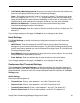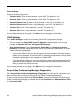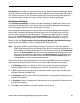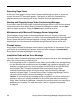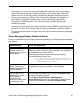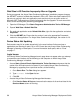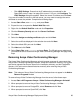Deployment Guide
94 Avaya Video Conferencing Manager Deployment Guide
6. Click Save to save your changes.
Note: To remove a trap destination, click its IP address in the list box and click Delete.
Microsoft Exchange Settings
If you chose to integrate Avaya Video Conferencing Manager with Microsoft Exchange
Server during the Avaya Video Conferencing Manager installation process, you can modify
the configuration settings for the integration using Avaya Video Conferencing Manager
Administrator. You can also modify the email messages that Avaya Video Conferencing
Manager automatically sends to meeting participants. Click Microsoft Exchange Settings
to change the following Microsoft Exchange Server settings for Avaya Video Conferencing
Manager:
• Enable Microsoft Exchange integration: Clear or re-select this check box to disable or
re-enable this feature. Select the version of Microsoft Exchange Server used in the
integration.
• Require HTTP Access: Select or clear this check box to either require or not require
secure HTTP.
• Autogenerate PIN for calls scheduled through Microsoft Exchange: Select this box
to automatically generate a PIN for a conference call when a meeting organizer adds an
MCU to a meeting request.
• Enable device management through email: Enables administrators to manage
devices with email commands. For more information about available commands, refer to
“Managing a Device Through Email” on page 61.
• Enable participants to select a preferred method of participation: Select this check
box if you wish to enable meeting invitees to a video conference that is scheduled
through Microsoft Outlook to specify an external video device to add to the call. By
default, this feature is disabled. Enabling this feature also enables the meeting organizer
to specify whether the call should be placed automatically by Avaya Video Conferencing
Manager or placed manually by the meeting participants. For more information about
this feature, refer to “Specifying a Preferred Method of Participation” on page 83.
Caution: Enabling this feature allows a meeting invitee to add an external device to
Avaya Video Conferencing Manager’s database without having a user account in
Avaya Video Conferencing Manager. Avaya Video Conferencing Manager does not
check the validity of the IP address of an external device that is added to a call
through this mechanism. When the list of scheduled devices changes due to an
email response from a human invitee, all human invitees receive an email indicating
the change. Avaya recommends that you use this feature in a test environment to
ensure that it meets your needs before deploying it in your organization.