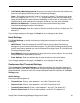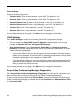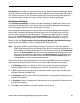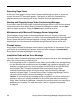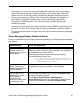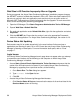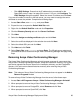Deployment Guide
92 Avaya Video Conferencing Manager Deployment Guide
Video Settings
Enter the threshold figures for:
• Transmit Jitter: Enter a value between 1 and 1000. The default is 100.
• Receiver Jitter: Enter a value between 1 and 1000. The default is 100.
• Transmit Packet Loss %: Enter a value between 1 and 100. The default is 5.
• Receive Packet Loss %: Enter a value between 1 and 100. The default is 5.
• Transmit F/S: Enter a value between 1 and 60. The default is 7.
• Receiver F/S: Enter a value between 1 and 60. The default is 7.
If you change settings on this page, click Save for your changes to take effect.
LDAP Settings
Click LDAP Settings to modify the following OpenLDAP configuration settings:
• You can modify the OpenLDAP server IP Address or Port number. You can also
change the Domain suffix for the OpenLDAP Directory.
• User Authentication: Either Configure for OpenLDAP or Configure for Active
Directory is available, depending on the choice you made during installation of Avaya
Video Conferencing Manager.
- If you chose OpenLDAP, you can change the account password. No other account
details can be changed. These fields are for updating the password in Avaya Video
Conferencing Manager if you changed it in OpenLDAP.
- If you chose Active Directory, you can change the user name and password that you
specified during installation. The new account must be a domain account with the
ability to search the Active Directory.
If you change settings on this page, click Save for your changes to take effect.
Avaya Video Conferencing Manager Diagnostics
Click Avaya Video Conferencing Manager Diagnostics to view version information, port
status and the status of services used by Avaya Video Conferencing Manager.
To start or stop services listed under Service Name, access the machine on which Avaya
Video Conferencing Manager is installed and access Services from Administrative Tools
in the Control Panel.