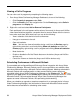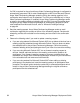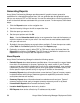Deployment Guide
Avaya Video Conferencing Manager Deployment Guide 89
• System Logs: Avaya recommends that you change the log setting only when directed
by Avaya to troubleshoot an issue with Avaya Video Conferencing Manager. The default
setting is ERROR. Changing this setting to DEBUG or WARNING may produce large
log files.
• Monitoring: Device polling frequency (in minutes) sets the time interval after which
Avaya Video Conferencing Manager polls the status of managed devices. The default is
5 minutes.
• Automated Logout: Specifies the length of time, in minutes, after which Avaya Video
Conferencing Manager automatically logs off a user due to inactivity. The default is 30
minutes. Specify 0 to disable this feature.
If you change settings on this page, click Save for your changes to take effect.
Alarms Configuration
Click Alarms Configuration to modify alarms configuration settings. To determine the
status of available alarms, select a type from the Category list, and select an alarm ID from
the Alarms box. The alert message for the alarm appears below the Alarms box, and its
Status is either ON or OFF.
To assist you in identifying alarms that you may wish to turn off, the category and the alarm
ID appear in the email notification that is sent when an alarm is triggered. “Appendix B:
Alarms by Category” on page 106 of this guide lists all categories, alarm IDs, and the alert
message associated with each alarm. Entries in the alarms Category and Alarms lists
appear in alphabetical order.
If you change the status of any alarm, the Save button becomes active. Click Save to save
your changes.
Database Management
Backing up the PostgreSQL database used by Avaya Video Conferencing Manager and
associated files and being able to restore those files is integral to managing audio and video
communications systems with Avaya Video Conferencing Manager. Click Database
Management to perform these tasks. The current Database Edition appears at the top of
the page.
Backing up the Avaya Video Conferencing Manager Database
1. Click Back up Database to create a PostgreSQL database back up.
A file download dialog box appears with the date-stamped .BAK file.
2. Click Save.