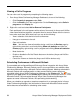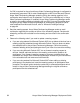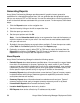Deployment Guide
Avaya Video Conferencing Manager Deployment Guide 83
Specifying a Preferred Method of Participation
If you enabled and configured Microsoft Exchange Server integration with Avaya Video
Conferencing Manager, you can allow human participants in video calls scheduled in Avaya
Video Conferencing Manager through Microsoft Outlook to specify a video communications
system through which they can be reached. To be included in the scheduled call, the device
must be an external device that is not managed by Avaya Video Conferencing Manager. By
default, this feature is disabled. Consider enabling this feature if the following conditions
exist in your environment:
• Invitees to video meetings in your organization are mobile but have access to video
communications systems.
• You wish to allow invitees to video meetings who are external to your organization to
include their video communications devices as scheduled participants in calls scheduled
through Avaya Video Conferencing Manager.
Note: Support for specifying a preferred device is available only for video devices in this
release.
Enabling this feature also allows meeting organizers to convert a call from one that is placed
automatically by Avaya Video Conferencing Manager to one that participants place
manually.
To enable this feature, select the Enable participants to select a preferred method of
participation check box on the Microsoft Exchange Settings page in Avaya Video
Conferencing Manager Administrator.
For more information about Avaya Video Conferencing Manager Administrator, refer to
“Using Avaya Video Conferencing Manager Administrator” on page 88.
Caution: Enabling this feature allows a meeting invitee to add an external device to
Avaya Video Conferencing Manager’s database without having a user account in Avaya
Video Conferencing Manager. Avaya Video Conferencing Manager does not check the
validity of the IP address of an external device that is added to a call through this
mechanism. When the list of scheduled devices changes due to a reply from a human
invitee to the email messages generated by this feature, all human invitees receive an
email indicating the change. Avaya recommends that you use this feature in a test
environment to ensure that it meets your needs before deploying it in your organization.