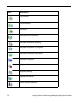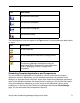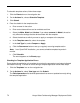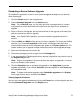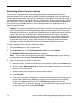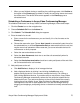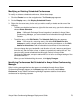Deployment Guide
Avaya Video Conferencing Manager Deployment Guide 79
Modifying or Deleting Scheduled Conferences
To modify or delete a scheduled conference, follow these steps:
1. Click the Events icon on the navigation bar. The Events page appears.
2. On the Display menu, click Display Scheduled Events.
3. Right-click the event entry for the call you wish to modify or delete and do one of the
following:
- To delete a scheduled conference, right-click the event entry you wish to delete and
choose Delete Schedule.
Note: If Microsoft Exchange Server integration is enabled in Avaya Video
Conferencing Manager, you cannot delete a call scheduled through Microsoft
Outlook.
- To edit the entry, click Edit Details. The Schedule Call dialog box appears.
Note: If the event is a recurring event, click either Edit details for this
instance to modify a single instance of the recurring conference, or click Edit
details for this series to edit all scheduled occurrences of the conference.
You can change the type, bandwidth, and direction of a call, remove a participant
from the call, alter the date or time, or select a new device to add to the call. You
cannot modify events scheduled from Microsoft Outlook in Avaya Video
Conferencing Manager, except to add an MCU to a call or to change settings of the
scheduled devices.
When you are finished editing the event, click Apply Changes.
Identifying Conferences Not Scheduled in Avaya Video Conferencing
Manager
Calls involving managed devices that were not scheduled through Avaya Video
Conferencing Manager appear on the Events page with the event name Adhoc
Conference. Avaya Video Conferencing Manager captures statistics for ad adhoc
conferences for reporting purposes.