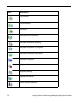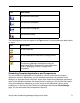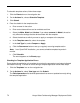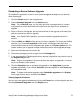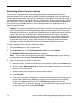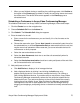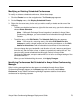Deployment Guide
78 Avaya Video Conferencing Manager Deployment Guide
Using Cascading MCUs
You can use cascading MCUs to connect calls between two groups of participants. Each
groups' communication is channeled through one MCU, and the MCUs pass the bundled
communication between each other, greatly reducing the bandwidth needed for the groups
to communicate with each other.
For example, eight participants on a network in Japan want to conference with a group of
seven participants on a network in Europe. You schedule the 15 participants in a conference
along with two MCUs, one that serves the users in Japan, and one that serves the users in
Europe. You then drag one of the MCUs (which becomes subservient) and drop it onto the
icon for the other (which becomes the master). For this example to work, the MCUs need to
know to which participants to connect. You do this by giving the devices affinity to an MCU.
Note: If you created a PIN to use for the call when adding one or more MCUs, the same
PIN is used for all cascaded MCUs.
You can assign MCU affinity to a device from the Devices page or the Device details page
of a device. For more information, refer to “Setting or Clearing MCU Affinity” on page 55.
Note: If you are using Microsoft Exchange Server integration with your Avaya Video
Conferencing Manager installation, users cannot schedule a cascading MCU call
from Microsoft Outlook. You can use cascading MCUs in calls scheduled from
Microsoft Outlook by editing the call details from the Events page in Avaya Video
Conferencing Manager. If you update a call scheduled from Microsoft Outlook by
adding cascading MCUs from the Events page, Avaya Video Conferencing
Manager sends an email to the meeting organizer describing the changes, provided
you allow sending email notifications to meeting organizers. For more information
about allowing email notifications to be sent to Microsoft Outlook meeting
organizers, refer to “Using Avaya Video Conferencing Manager Administrator”
on page 88.