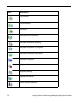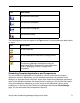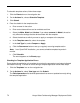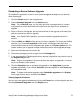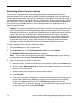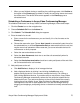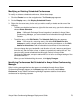Deployment Guide
Avaya Video Conferencing Manager Deployment Guide 77
7. Click Call Now to begin the call immediately or Schedule Call to begin the call at the
specified time. If the call is not configured properly, an error message appears asking
you to configure the call. Click Configure for Avaya Video Conferencing Manager to
choose a valid configuration for the call.
Note: You may encounter a configuration error indicated by an error icon that
requires your intervention. For example, you may encounter an error if one of the
devices is set to a communication protocol that is incompatible with the protocol settings
for other devices in the call. Mouse over the error icon to view a tool tip that describes
the error.
Calls that are successfully scheduled appear on the Events page when you choose to
display all scheduled events or scheduled calls on the Display menu.
Adding a Device to a Conference
To add a device to a scheduled conference, follow these steps:
1. Click the Events button on the navigation bar.
2. Select Display Scheduled Events or Scheduled Calls from the Display list.
3. Right-click the conference to which you want to add a device and click Edit Details.
Note: If the conference is recurrent, Edit Details appears as Edit Details - this
occurrence or Edit Details - this series.
4. Click Add device.
5. Select a device from the list and click Add or double-click the device.
6. Close the Add device window.
7. Click Apply changes.