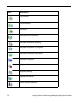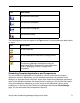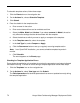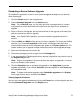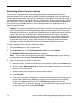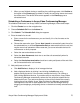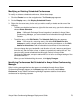Deployment Guide
76 Avaya Video Conferencing Manager Deployment Guide
c. If you need to add an external device that is not available for selection in the Add
Device dialog box, click Add External Device. In the Add External Device dialog
box that appears, specify the protocol to use to connect to the device, enter the IP
address or number to use to dial the device, and click the plus icon.
d. You can add an MCU to the call by clicking the Add MCU button, selecting one from
the list that appears, and clicking Add. If none of the devices that you added to the
schedule is capable of hosting the call and you do not add an MCU, a message
appears prompting you to add an MCU to facilitate the call. Click Yes to add an
MCU. When you add a Codian, Radvision, or LifeSize MCU to the call, a PIN box
appears below the End date list box. You can manually enter a PIN (up to 10
characters) for the call or click the grey ring icon that appears in the PIN box to
automatically generate a 5-digit PIN.
Note: Adhoc conferences that use a PIN do not show the PIN in the Schedule
call dialog box when you view the call details from the Events page.
You can also take advantage of cascading MCUs. For more information about using
cascading MCUs, refer to “Using Cascading MCUs” on page 78.
e. You can change call settings for a device that you add to the schedule by clicking
the row that the device occupies in the Selected Devices list and then clicking
Device settings. You can change the following call settings:
• Call Type (the protocol)
• Bandwidth (auto or choose a bandwidth from the list)
• Direction of the call (incoming or outgoing)
• Gateway (if applicable)
• Mute on connect
• Do not disturb (if applicable)
f. The name and IP address of each managed participant that appears in Selected
Devices is a link. Clicking the link opens the Device details page for that device to
enable you to change configuration settings for that device. For more information
about using the Device details page, refer to “Viewing and Editing Device Details”
on page 51. Avaya Video Conferencing Manager automatically updates the call to
reflect or adjust to any changes that you make to device settings that affect the call
you are scheduling or editing (for example, changes to the protocols used in the call
or the system names). Changes to MCU affinity from the Device details page do
not affect the call.
6. Click the Recurrence button to set up a regularly occurring conference.
Note: In an OpenLDAP installation, you cannot schedule calls beyond six months.