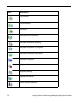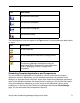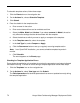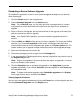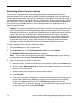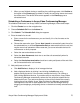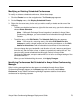Deployment Guide
74 Avaya Video Conferencing Manager Deployment Guide
Scheduling Offline Time for a Device
You can take a managed device (excluding gatekeepers and gateways) offline for a
specified period of time so that Avaya Video Conferencing Manager users (and Microsoft
Outlook users if Microsoft Exchange Server integration is enabled) cannot use the device in
any scheduled events or manage the device in Avaya Video Conferencing Manager during
that time period. This may be useful, for example, when you need to perform maintenance
on a device for an extended period of time or isolate a device for dedicated use by a
particular group of users.
Caution: If the device is scheduled to participate in another event during the offline time
period, Avaya Video Conferencing Manager deletes the scheduled event (if the event
depends on the device) or modifies the scheduled event by deleting the device from the
event. If the event is a scheduled call in which the device is the host of a cascaded
subconference or the only participant in a subconference, Avaya Video Conferencing
Manager removes the entire subconference from the call. If the call was scheduled
through Microsoft Outlook, Avaya Video Conferencing Manager sends the meeting
organizer an email indicating that the device has been removed from the call.
To take a managed device offline, follow these steps:
1. Click the Events icon in the navigation bar.
2. On the Actions menu, click Schedule device offline and click Submit.
The Schedule Offline for device dialog box appears.
Note: You can also access this dialog box from the Devices page by right-clicking a
managed device and clicking Take device offline.
3. Enter the following information for the event:
a. Name the event. This name identifies the event when it is listed on the Events page.
b. Ensure that the Selected device list shows the IP address and name of the device
that you wish to take offline.
c. Select the date and time period to take the device offline.
d. Click Schedule.
e. If the device is already a participant in another scheduled event for that time period,
Avaya Video Conferencing Manager prompts you to review the list of conflicting
events. Click Yes to review the list. The Events page appears and lists the
conflicting events. To clear the conflicts, you can modify the events by right-clicking
an event entry and then clicking Edit Details.