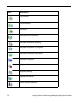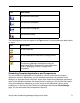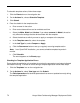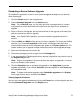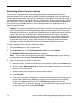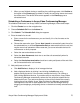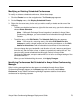Deployment Guide
Avaya Video Conferencing Manager Deployment Guide 73
Scheduling a Device Software Upgrade
To schedule the application of one or more software upgrade packages to your devices,
follow these steps:
1. Click the Events button in the navigation bar.
2. Choose Schedule Upgrade from the Actions menu.
Note: On the Devices page, you can also right-click a managed device, or select
multiple devices of the same make and model, and then right-click to schedule an
upgrade.
3. Enter a name for the upgrade, the start and end time for the upgrade, and identify the
device or devices you want to upgrade.
Note: In an OpenLDAP installation, you cannot schedule upgrades beyond six
months.
4. Choose a Make and Model of the device you want to upgrade. For Avaya and LifeSize
devices, if you choose all-endpoints for the model, all managed video and voice
communications devices for the selected make appear in the Select devices list. This
feature enables you to upgrade multiple models that use the same upgrade package.
5. Select the individual devices from the list.
6. Choose the package you want to apply from the Packages list.
7. If you are upgrading a Tandberg device that requires a registration key, enter the key in
the Register Key text box.
Note: Support for upgrades to Polycom devices that require a registration or license
key is not available in this release.
8. Click the Schedule button to schedule the upgrade or click Apply Now to start the
upgrade immediately. If you choose Schedule, the event appears on the Events page
as a scheduled event.
Note: To delete a scheduled upgrade, select Scheduled upgrades on the Display
menu; right-click the event, and then click Delete.
Viewing Upgrade Schedules
You can also view upgrade schedules by clicking the Events icon on the navigation bar and
choosing Scheduled Upgrades from the Display menu.