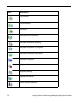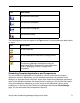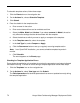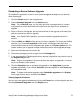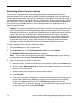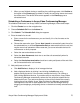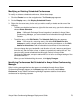Deployment Guide
72 Avaya Video Conferencing Manager Deployment Guide
To schedule template actions, follow these steps:
1. Click the Events icon on the navigation bar.
2. On the Actions list, choose Schedule Template.
3. Click Submit.
4. Enter the details for the template action.
a. Enter a name for the action.
b. Enter a start date and time and an end date and time.
c. Select the Make, Model and Version. If you select common for Model, the action
only affects the settings that the devices share with the template.
d. Select the devices to which you want to apply or compare to the template.
e. In the Template name list, select the template.
f. In the Job Type list, select Compare or Apply.
g. Click the Recurrence button to set up a regularly occurring template action.
Note: In an OpenLDAP installation, you cannot schedule templates beyond six
months.
h. Click Schedule.
The event appears on the Events page.
Checking for Template Application Errors
Errors during the application of a template do not abort the process but are instead collected
and noted in the log. To check for errors during a template application follow these steps.
1. Click the Templates icon on the navigation bar.
2. On the Actions list, select View logs and click Submit.
The Failed parameters list identifies parameters that were not updated correctly during
the template application.