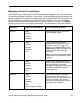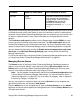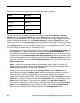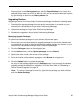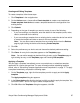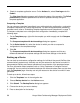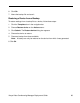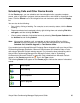Deployment Guide
Avaya Video Conferencing Manager Deployment Guide 69
Scheduling Calls and Other Device Events
On the Events page, you can schedule and view scheduled calls, upgrades, template
events, calls or upgrades in progress, devices taken offline, and events for a particular time
frame. Click the Events icon in the navigation bar and choose an option from the Display
list.
You can also do the following:
• Sort a list by clicking a heading. For example, to sort events by status, click the Status
heading.
• Restart terminated and completed calls by right-clicking them and selecting Dial this
call again, and then clicking Call Now.
• View a system calendar of scheduled events by selecting View System Calendar from
the Actions list and clicking Submit.
Note: You can also schedule a call, an upgrade, or take a device offline by clicking
Devices from the navigation bar, right-clicking the desired device, and choosing
Schedule Call, Schedule Upgrade, or Take device offline.
If you enabled and configured Microsoft Exchange Server integration with your Avaya Video
Conferencing Manager installation, Microsoft Outlook users can schedule video or voice
calls using a Microsoft Outlook meeting request. For information about scheduling calls in
Avaya Video Conferencing Manager from Microsoft Outlook, refer to “Scheduling
Conferences in Microsoft Outlook” on page 80. Calls scheduled from Microsoft Outlook
appear on the Events page with the icon in the Type column.
The following Status icons appear on the Events page to indicate the status of scheduled
events:
Icon Description
Call clearing
Call completed
Call in progress