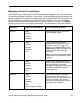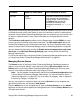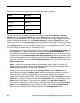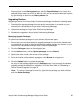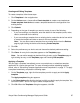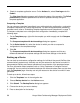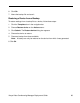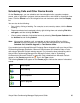Deployment Guide
Avaya Video Conferencing Manager Deployment Guide 67
Creating and Editing Templates
To create a template, follow these steps:
1. Click Templates in the navigation bar.
2. On the Actions menu, choose either Create template to create a new template or
Create template from device to create a template based on the configuration of an
existing device.
3. Click Submit.
4. Depending on the type of template you want to create, do one of the following:
- If you are creating a new template, enter the details for the template (name, make,
version, and model for the device).
- If you are creating a template from an existing device, select the device from which
to create the template and enter a name for the new template.
Note: You can also create a template from an existing device from the Devices
page by right-clicking the device and choosing Create template.
5. Click Ok.
6. Select the preferences you wish to set and choose the desired preference setting.
7. Click Save. An entry for the template appears on the Templates page.
Note: You can edit a template by double-clicking its entry on the Templates page or
right-clicking its entry on the Templates page and choosing Edit template.
Applying a Template
You can apply a template immediately to one or more devices, or schedule a template
application for a future date and time. For more information about scheduling template
events, refer to “Scheduling Template Applications and Comparisons” on page 71. To apply
a template immediately, complete the following steps:
1. On the Templates page, right-click the template you wish to apply and click Apply
template.
The Apply template dialog box appears.
2. In the Select devices list, click the devices to which you wish to apply the template. You
can use the SHIFT and CTRL keys to select multiple devices.
3. Click Ok. When the Templates dialog box appears, click Ok.