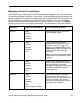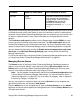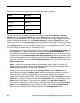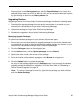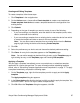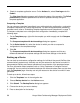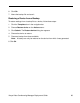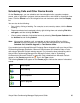Deployment Guide
Avaya Video Conferencing Manager Deployment Guide 65
• Export alarms on the History alarms tab. Use the Export/Backup list to export all or
selected history alarms as a CSV or XML file. You can also access these export options
by right-clicking an alarm on the History alarms tab.
Upgrading Devices
Upgrading a device from Avaya Video Conferencing Manager includes the following tasks:
1. Download the upgrade package from the device manufacturer to a location on your
network that is accessible to Avaya Video Conferencing Manager.
2. Upload the package to Avaya Video Conferencing Manager.
3. Schedule the upgrade in Avaya Video Conferencing Manager.
Managing Upgrade Packages
To upload new software packages for your devices, follow these steps:
1. Ensure that you have downloaded an upgrade package from the device manufacturer
for the devices you wish to upgrade and that the package resides at a location on your
network that is accessible to Avaya Video Conferencing Manager.
2. Click the Packages button on the navigation bar.
3. On the Actions menu, choose Upload packages and click Submit.
4. Specify the make, model, and version of the package.
5. Enter the location of the software package or click Browse to navigate to it.
6. Click the Upload button to upload the package.
An entry for the package appears on the Packages page. You can apply the software
upgrade package immediately or schedule it for a later time. Refer to “Scheduling a
Device Software Upgrade” on page 73.
Note: To remove a package from the list, right-click the package you wish to delete
and click Delete Package.