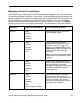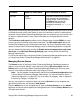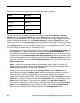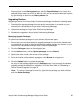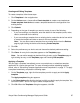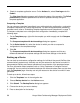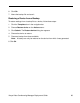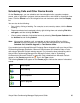Deployment Guide
64 Avaya Video Conferencing Manager Deployment Guide
Alarms are color-coded to assist you in identifying alarms by severity.
You can sort alarms by clicking any column heading on the Active alarms or History
alarms tabs. On the Active alarms tab, use the Filter by list to view a list of alarms by
severity, alarms assigned to you, or new alarms since the last time you logged in to Avaya
Video Conferencing Manager. On the History alarms tab, use the Filter by list to view
alarms by severity. Use the Search by fields at the bottom of the page to refine your search.
On the Alarms page, you can manage a single alarm (or multiple alarms by SHIFT-clicking
or CTRL-clicking to select them) in a number of ways:
• Acknowledge an alarm by selecting the alarm and choosing Acknowledge alarm from
the Actions list, or right-clicking the alarm and selecting Acknowledge alarm. The
alarm becomes inactive and moves to the History alarms list. You can also right-click
an alarm and choose Acknowledge alarm with resolution and enter information (up to
500 characters) about how the issue was resolved. On the History alarms tab, you can
right-click an alarm and choose Unacknowledge alarm to move the alarm back to the
Active alarms page.
Note: Users must be authenticated to acknowledge alarms, even if they are not
logged in to Avaya Video Conferencing Manager when doing so (for example, when
acknowledging an alarm from the email notification).
• Assign an owner to an alarm by choosing Assign alarm from the Actions list or
right-clicking and selecting Assign alarm, and then choosing the person to which to
assign the alarm from the corresponding list. To assign yourself as the person
responsible for resolving the alarm, select the alarm and choose Own Alarm from the
Actions list, or right-click the alarm and select Own Alarm. Your name displays in the
Owner field for that alarm. That alarm then appears in the My active alarms list.
• Send alarm information to another user by selecting the alarm and choosing Forward
alarm from the Actions list or right-clicking the alarm and selecting Forward alarm.
Enter the email address of the recipient and click the Forward alarm button.
Color Severity
Red High
Orange Medium
Green Low
Purple Information