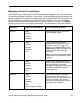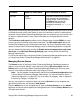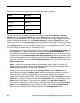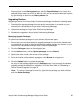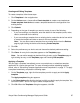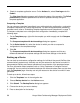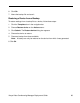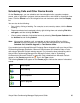Deployment Guide
Avaya Video Conferencing Manager Deployment Guide 63
Avaya Video Conferencing Manager sends an individual response email (success or failure)
to indicate the result of the action taken on each of the devices on which a command was
executed. If Avaya Video Conferencing Manager does not recognize any of the emails, then
no action or response email is sent. Email commands are not supported with external
devices.
The Conference audit report available from the Reports page includes EMAIL as a call
source type for calls initiated using email commands. The User audit report reflects the
conferences initiated by users using email commands. For more information about using
reports in Avaya Video Conferencing Manager, refer to “Generating Reports” on page 86.
You can disable this feature by clearing the Enable device management through email
check box on the Microsoft Exchange Settings page in Avaya Video Conferencing
Manager Administrator.
For more information about using Avaya Video Conferencing Manager Administrator, refer
to “Using Avaya Video Conferencing Manager Administrator” on page 88.
Managing Device Alarms
The Alarms section of the Avaya Video Conferencing Manager Dashboard presents a
digest of current alarms. Monitor current alarms by clicking All active alarms from the
Alarms section of the Avaya Video Conferencing Manager Dashboard. Click any alarm
entry for more detailed information about that category of alarm.
Note: You can disable or enable specific alarms from the Alarms Configuration page
in Avaya Video Conferencing Manager Administrator. For more information, refer to
“Alarms Configuration” on page 89. For a list of alarms by category, refer to “Appendix
B: Alarms by Category” on page 106.
You can view alarms for a particular device by clicking Devices from the navigation bar,
right-clicking the device, and choosing View alarms.
Click the Alarms icon in the navigation bar to open the Active Alarms tab on the Alarms
page and view active alarms reported for managed devices. Click the History Alarms tab to
view past alarm events.
AUTOSH Avaya
LifeSize
Executes a command line interface
(CLI) command on an Avaya or
LifeSize device. Enter AUTOSH in
the Subject field and the CLI
command in the body of the
message (for example, get system
name).
Command Applies to these Makes Action Executed on Device