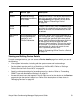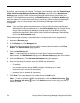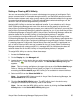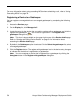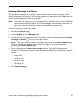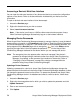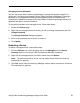Deployment Guide
Avaya Video Conferencing Manager Deployment Guide 59
Changing a Device Password
You can use Avaya Video Conferencing Manager to change the password stored on a
device only if the device is managed in Avaya Video Conferencing Manager. Changing a
password on a managed device changes the password stored on the device and
automatically updates the password that Avaya Video Conferencing Manager stores in its
database and uses to contact the device.
To change the password on a managed device, follow these steps:
1. Access the Devices page.
2. Right-click the managed device for which you wish to change the password and click
Change Password.
The Change Password dialog box appears.
3. Enter a new password and re-enter it to confirm it.
4. Click Update.
Rebooting a Device
To reboot a managed device, follow these steps:
1. Click the Devices icon on the navigation bar or click Managed from the Device
Inventory section of the Avaya Video Conferencing Manager Dashboard.
2. Right-click the managed device you wish to reboot and click Reboot.
Note: The device must not be in use. You can safely reboot the device when the
responding icon appears.
3. Click Yes. Avaya Video Conferencing Manager sends a reboot command to the device.
The rebooting icon appears.