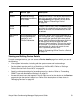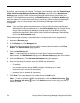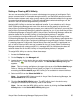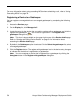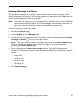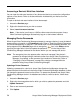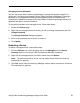Deployment Guide
58 Avaya Video Conferencing Manager Deployment Guide
Accessing a Device’s Web User Interface
You can open the web user interface of any discovered device to access the configuration
options on that device. Refer to the documentation included with your device for more
information.
To open a device's web user interface, follow these steps:
1. Access the Devices page.
2. Right-click the device that you wish to access.
3. Select Launch browser interface.
Note: If the device is an Avaya or LifeSize video communications system, Avaya
Video Conferencing Manager automatically logs on to the browser interface.
Managing Device Passwords
When Avaya Video Conferencing Manager attempts to manage a device, it uses the default
password that you specify on the Passwords page. Refer to “Specifying Default Passwords
for Device Management” on page 30. If the device does not use that default password, the
device appears on the Devices page with an orange key icon in the Status column
signifying the login failed. You must update the password stored in the Avaya Video
Conferencing Manager database for that device before you can manage the device.
Note: The orange key icon also appears after a device is managed if the device’s
password is changed using a mechanism other than Avaya Video Conferencing
Manager (for example, at the command line interface for the device). Refer to
“Changing a Device Password” on page 59 to change a managed device’s
password using Avaya Video Conferencing Manager.
Updating a Device Password
Updating a password for a device in Avaya Video Conferencing Manager changes the
password stored for that device in the Avaya Video Conferencing Manager database. It does
not change the password stored on the device. To update the password that Avaya Video
Conferencing Manager stores in its database and uses to contact a device, follow these
steps:
1. Access the Devices page.
2. Right-click the managed device for which you wish to update the password and click
Update Password.
3. Enter a user name and password.
4. Click Update.