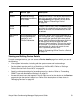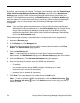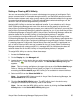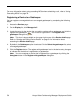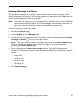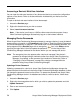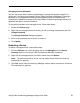Deployment Guide
Avaya Video Conferencing Manager Deployment Guide 55
Setting or Clearing MCU Affinity
You can use cascading MCUs to connect calls between two groups of participants. Each
groups' communication is channeled through one MCU, and the MCUs pass the bundled
communication between each other, greatly reducing the bandwidth needed for the groups
to communicate with each other. To use this optional feature when scheduling a call, the
devices in the call must be assigned affinity to an MCU.
Assigning MCU affinity to devices has additional benefits. If you schedule a call in Avaya
Video Conferencing Manager and none of the devices has the capacity to host the call,
Avaya Video Conferencing Manager prompts you to add an MCU and asks if you would like
Avaya Video Conferencing Manager to make the selection for you. If you allow Avaya Video
Conferencing Manager to select the MCU, Avaya Video Conferencing Manager makes the
selection based first on the MCU affinity of the participating devices, if assigned.
If you enabled and configured Microsoft Exchange Server integration with Avaya Video
Conferencing Manager, be aware that cascading MCUs are not available to participants who
schedule calls in Avaya Video Conferencing Manager through Microsoft Outlook. However,
if a meeting organizer in Microsoft Outlook selects more that one MCU to participate in a
call, or fails to select an MCU and one is needed for the call, Avaya Video Conferencing
Manager automatically selects one MCU if a managed MCU is available and makes the
selection based first on the MCU affinity of the participating devices, if assigned.
To assign MCU affinity to a device, follow these steps:
1. Access the Devices page.
2. On the Display list, click Managed: all.
3. Locate the entry for the device that you wish to associate with an MCU and click the Set
MCU affinity icon in the far-right column. The Set the MCU Affinity dialog box
appears.
Note: This icon is also available on the upper-right corner of the Device details page.
Refer to “Viewing and Editing Device Details” on page 51 for information about
accessing the Device details page. MCU affinity is not available for external devices.
4. Select an MCU from the Select the MCU list.
Note: If a managed MCU does not exist in Avaya Video Conferencing Manager, the
Select the MCU list is not available.
5. Click the Set the MCU Affinity button. The MCU affinity icon in the device entry
changes to indicate that MCU affinity is set for the device.
Note: You can clear the MCU affinity set for a device by clicking the Clear the MCU
Affinity button in the Set the MCU Affinity dialog box.