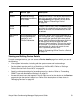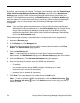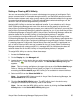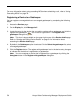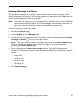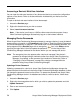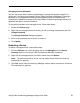Deployment Guide
Avaya Video Conferencing Manager Deployment Guide 53
4. On the System information tab, locate the Generic properties page.
5. In the Service prefix list, click the service prefix you wish to use. The maximum
bandwidth and maximum participants for that prefix appear below the list.
Note: If the service prefix you select is subsequently deleted on the MCU, Avaya
Video Conferencing Manager chooses the next available prefix with the highest
bandwidth allowed. If no services are registered on the MCU, a scheduled call with this
MCU fails.
6. Click Save.
Forwarding SNMP Traps with Northbound Settings
Avaya Video Conferencing Manager supports management of video communications
devices through standard APIs including Simple Network Management Protocol (SNMP).
SNMP is a standard mechanism for tracking configuration and status of a system. SNMP
allows for connection to third-party management frameworks.
Using SNMP version 3, you can send SNMP traps from Avaya Video Conferencing Manager
to a management system such as a northbound SNMP receiver. This functionality is useful
to networking companies using trap complexes. You can configure one or more SNMP trap
hosts and send copies of traps for further use with data mining tools to show trends on the
network.
Trap forwarding in Avaya Video Conferencing Manager is available only for managed video
and voice communications devices. This feature is not available for managed gatekeepers,
gateways, and MCUs.
You can specify external SNMP trap destinations to which Avaya Video Conferencing
Manager forwards traps from a single managed device using the Northbound tab on the
Device details page of the device. You can also use the Northbound Settings page in
Avaya Video Conferencing Manager Administrator to specify global trap destinations to
forward all traps from all managed video and voice communications devices or to enable or
disable trap forwarding.
If you configure global trap destinations, each global trap destination appears as an entry on
the Northbound tab on the Device details page of each managed video and voice
communications device. The global destination icon appears in the Actions column to
indicate a global trap destination. You cannot edit a global trap destination from the Device
details page.