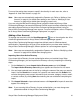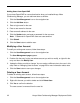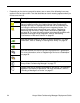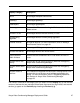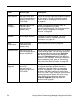Deployment Guide
48 Avaya Video Conferencing Manager Deployment Guide
To search for a single device, enter any alphanumeric string in the Search field located in
the lower right corner of the page. The search field is case sensitive.
Adding a New External Device
You can add an external device to the Devices page to identify devices that are frequently
used in calls but may be unreachable by Avaya Video Conferencing Manager, such as a
device that you do not wish to manage in Avaya Video Conferencing Manager or a device
not on your organization’s network. At minimum, you must enter a name and an IP address.
The new device then becomes available to the Schedule Call page and appears in the list
of devices to select for the call when you click Add Device to select devices to schedule in a
call. The device also appears on the Devices page as an external device.
When you right-click an external device entry on the Devices page, you can access the
View details page where you can enter additional information about the device that you
wish to know and that may be useful when including the device in a call, such as the device
make, model, and location. You can also join an external device to an existing conference
call or delete the device from the Devices page by right-clicking the device’s entry on the
Devices page and clicking Join conference, or Delete device respectively.
Note: If Microsoft Exchange Server integration is enabled in your installation, Avaya Video
Conferencing Manager can automatically add external devices to the Devices page
if a human participant in a call scheduled through Microsoft Outlook responds to a
confirmation email by specifying an IP address of an external device as the number
at which the participant can be reached. For more information about this feature,
refer to “Specifying a Preferred Method of Participation” on page 83.
To add a new device to your managed network, follow these steps:
1. Click the Devices icon on the navigation bar or click one of the device-related rows in
the Device Inventory section of the Avaya Video Conferencing Manager Dashboard.
2. Select Add a new external device from the Actions list.
3. Click Submit.
4. Enter the details for the new device. The system name and IP address are required.
5. Click Save.
You can view a list of all external devices added to Avaya Video Conferencing Manager by
choosing External devices on the Display menu.