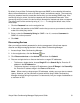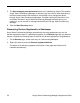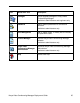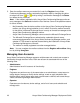Deployment Guide
36 Avaya Video Conferencing Manager Deployment Guide
Configuring Microsoft Exchange Server
If you enabled integration with Microsoft Exchange Server when you installed Avaya Video
Conferencing Manager, you can add Microsoft Exchange Server mailbox resources for your
managed video and voice communications systems and MCUs. Once you create the
mailbox resources in Microsoft Exchange and register your managed communications
systems with those mailboxes, Microsoft Outlook users can schedule those devices as
required participants or locations in meeting requests. Those scheduled meetings then
appear as scheduled calls within Avaya Video Conferencing Manager on the Events page.
Calls scheduled through Avaya Video Conferencing Manager also appear as meetings in
Microsoft Outlook, thus preventing double booking.
When you schedule an upgrade, a template comparison, or take a communications system
offline in Avaya Video Conferencing Manager, that information is shared with Microsoft
Outlook and the device becomes unavailable for scheduling other events.
You can change the Microsoft Exchange configuration details and authentication credentials
you entered during installation using Avaya Video Conferencing Manager Administrator. For
information about Avaya Video Conferencing Manager Administrator, refer to “Using Avaya
Video Conferencing Manager Administrator” on page 88.
Microsoft Exchange Server 2003
The following instructions for creating mailbox resources and registering them with Avaya
Video Conferencing Manager apply specifically to Microsoft Exchange Server 2003. If you
are using Microsoft Exchange Server 2007, refer to “Microsoft Exchange Server 2007”
on page 38.
Complete the following steps to create the mailbox resources needed to integrate Microsoft
Outlook scheduling with Avaya Video Conferencing Manager.
Note: If you intend to associate a managed video or voice communications device with the
email address of a mailbox for the conference room in which the device resides
(deployment option 1 in “Microsoft Exchange Server Integration Overview”
on page 9) and you already have room mailboxes in Microsoft Exchange for
scheduling purposes, begin with step 7. If you intend to allow meeting participants to
add an MCU to a meeting scheduled through Microsoft Outlook, begin with step 1 to
create a mailbox resource for each MCU.
1. Navigate to Programs->Microsoft Exchange->Active Directory Users and
Computers.
2. Create a new user. Right-click the directory icon containing the Active Directory users
and select New Object - User.