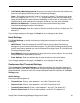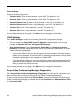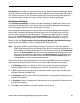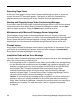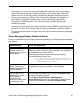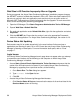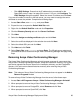Deployment Guide
Avaya Video Conferencing Manager Deployment Guide 99
- Click LDAP Settings. Ensure that the IP address that you selected for the
OpenLDAP server in step 4 on page 23 is correct. If it is not, click Configure. The
LDAP Settings dialog box appears. Select the correct IP address and click Save.
If you are still unable to connect to the web server, you may need to reassign the server
certificate to correct the problem. Complete the following steps:
1. Access Start->Run, enter inetmgr, and press Enter.
2. Expand the tree to expose the Default Web Site node.
3. Right-click the Default Web Site node and click Properties.
4. Click the Directory Security tab and click Server Certificate.
5. Click Next.
6. Select the Assign an existing certificate option and click Next.
7. Select the certificate displayed in the selection box and click Next.
8. Select the default SSL port and click Next.
9. Click Next and click Finish.
10. Select Start->Run, enter inetmgr, and press Enter. The IIS web server restarts and
you should be able to access the Avaya Video Conferencing Manager web page using
https.
Removing Avaya Video Conferencing Manager
The Avaya Video Conferencing Manager uninstall program removes all components that
Avaya Video Conferencing Manager installed, except the installation directory, any log files
and device upgrade files that are stored in the installation directory, and the PostgreSQL
directory. You must remove these directories manually after removing Avaya Video
Conferencing Manager.
Note: This release of Avaya Video Conferencing Manager does not appear in the Add or
Remove Programs window.
To remove Avaya Video Conferencing Manager from the server, follow these steps:
1. Access Start->All Programs->Avaya ->Video Conferencing Manager->Uninstall.
2. When prompted to remove Avaya Video Conferencing Manager, click Yes.
3. When prompted to remove PostgreSQL, select Remove and click Yes.
4. When prompted to remove OpenLDAP, click Yes.