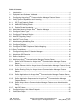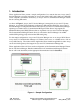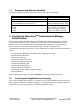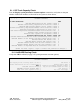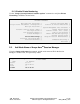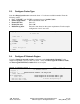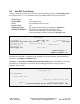Avaya Solution Interoperability Test Lab Configuring Avaya 10x0 Series SIP Video Endpoints with Avaya AuraTM Session Manager Release 6.0 and Avaya AuraTM Communication Manager Feature Server Release 6.0 – Issue 1.0 Abstract These Application Notes describe the configuration of the Avaya 10x0 Series SIP Video Endpoints with Avaya AuraTM Session Manager and Avaya AuraTM Communication Manager as a Feature Server.
Table of Contents: 1. Introduction ............................................................................................................. 4 1.1. Equipment and Software Validated......................................................................... 5 2. Configuring Avaya AuraTM Communication Manager Feature Server ..................... 5 2.1. Verify System Capabilities and Licensing ............................................................... 5 2.1.1. SIP Trunk Capacity Check ......
5.1. Verify Avaya AuraTM Session Manager Configuration ........................................... 34 5.1.1. Verify Avaya AuraTM Session Manager is Operational ..................................... 34 5.1.2. Verify SIP Link Status ....................................................................................... 36 5.1.3. Verify Registrations of SIP Endpoints ............................................................... 37 5.2.
1. Introduction These Application Notes present a sample configuration for a network that uses Avaya Aura™ Session Manager to support registration of Avaya 10x0 (1010, 1020, 1030, 1040, and 1050) SIP Video endpoints and enables connectivity to Avaya Aura™ Communication Manager Feature Server 6.0 using SIP trunks. As shown in Figure 1, Avaya Aura™ Session Manager is managed by Avaya Aura™ System Manager.
1.1. Equipment and Software Validated The following equipment and software were used for the sample configuration. Equipment Avaya AuraTM Session Manager Avaya AuraTM System Manager Avaya AuraTM Communication Manager • Avaya S8800 Server Feature Server Avaya IP Telephones10x0 Video Endpoints (SIP): • 1020 • 1030 • 1040 Software Release 6.0.0.0.600020 Release 6.0 Load: 6.0.0.0.11 Release R016x.00.0.345.0-2350 FW: AV_PP1_4.7.0 (19)2.0 FW:3.0 AV_EX2_4.7.0 (19) FW:1.5 AV_TM2_4.7.0 (19) 2.
2.1.1. SIP Trunk Capacity Check Issue the display system-parameters customer-options command to verify that an adequate number of SIP trunk members are licensed for the system as shown below: display system-parameters customer-options OPTIONAL FEATURES Page IP PORT CAPACITIES Maximum Administered H.
2.1.3. Enable Private Numbering Use the “change system-parameters customer-options” command to verify that Private Networking is enabled as shown below: display system-parameters customer-options OPTIONAL FEATURES Multinational Locations? y Multiple Level Precedence & Preemption? n Multiple Locations? y Personal Station Access (PSA)? PNC Duplication? Port Network Support? Posted Messages? y n n n Private Networking? y Processor and System MSP? y Processor Ethernet? y 2.2.
2.3. Configure Codec Type Issue the change ip-codec-set n command where “n” is the next available number. Enter the following values: Enter “G.711MU” and “G.729” as supported types of Audio Codecs Silence Suppression: Retain the default value “n”. Frames Per Pkt: Enter “2”. Packet Size (ms): Enter “20”. Media Encryption: Enter the value based on the system requirement. For the sample configuration “none” was used. change ip-codec-set 1 Page 1 of 2 IP Codec Set Codec Set: 1 Audio Codec 1: G.
2.5. Add SIP Signaling Group Issue the add signaling-group n command, where “n” is an available signaling group number, for one of the SIP trunks to the Session Manager, and fill in the indicated fields. In the sample configuration, trunk group “1” and signaling group “1” were used to connect to Avaya Aura™ Session Manager. Default values can be used for the remaining fields.
2.6. Add SIP Trunk Group Add the corresponding trunk group controlled by this signaling group via the add trunk-group n command, where “n” is an available trunk group number and fill in the indicated fields. Group Type: Group Name: TAC: Service Type: Signaling Group: Number of Members: “sip” A descriptive name. An available trunk access code. “tie” The number of the signaling group added in Section 2.
On Page 3, set Numbering Format to be “private”. Use default values for all other fields. add trunk-group 1 TRUNK FEATURES ACA Assignment? n Page 3 of 21 Measured: none Maintenance Tests? y Numbering Format: private UUI Treatment: service-provider Replace Restricted Numbers? n Replace Unavailable Numbers? n 2.7. Administering Numbering Plan SIP Users registered to Session Manager needs to be added to either the private or public numbering table on the Communication Manager Feature Server.
2.8. Configure Stations The method is the same for administering all of the Avaya 1000 series video endpoints with the exception of the 1040 and 1050’s. The only difference is that the 1040 can be administered to have up to 3 call appearances and the 1050 can have up to 7 call appearances for conferencing via their internal MCU’s. The 1010, 1020, and 1030 have to be administered with only one callappearance since they are a single-line endpoint with no conferencing or transferring capabilities.
Note: It is important to assign only one call-appearance for the 1010, 1020, and 1030’s. add station 55002 Page 4 of 6 STATION SITE DATA Room: Jack: Cable: Floor: Building: ABBREVIATED DIALING List1: Headset? Speaker? Mounting: Cord Length: Set Color: List2: BUTTON ASSIGNMENTS 1: call-appr 2: 3: 4: n n d 0 List3: 5: 6: 7: 8: On page 6, set: SIP Trunk option: Enter SIP Trunk Group defined in Section 2.
2.9. Configure Off-PBX-Telephone Station-Mapping Use the “change off-pbx-telephone station-mapping” command for each extension associated with SIP users defined in Session Manager. On page 1, enter the SIP Trunk Group defined in Section 2.6 and use default values for other fields.
For each SIP entity in the sample configuration: o Define SIP Entity o Define Entity Links, which define the SIP trunk parameters used by Avaya Aura ™ Session Manager when routing calls to/from SIP Entities o Define Routing Policies, which control call routing between the SIP Entities o Define Dial Patterns, which govern to which SIP Entity a call is routed Define the Communication Manager Feature Server as an Managed Element Adding SIP Endpoints/SIP URE users Configuration is accomplished by accessin
3.2. Define Locations Expand Routing and select Locations. Locations are used to identify logical and/or physical locations where SIP Entities reside, for purposes of bandwidth management or location-based routing. Click New In the General Section, under Name add a descriptive name. Under Notes add a brief description. In the Location Pattern Section, under IP Address Pattern enter pattern used to logically identify the location Under Notes add a brief description. Click Commit to save.
3.3. Add Avaya AuraTM Communication Manager Feature Server The following section captures relevant screens for defining Avaya AuraTM Communication Manager Feature Server applicable for the sample configuration. 3.3.1. Define a SIP Element for Avaya AuraTM Communication Manager Feature Server The following screen shows addition of Communication Manager Feature Server. The IP address used is that of the Processor Ethernet (procr) of the Avaya Communication Manager Feature server.
3.3.2. Define Element Link for Avaya AuraTM Communication Manager Feature Server The following screen shows the Element Link defined for the Avaya AuraTM Communication Manager Feature Server. 3.3.3. Define Routing Policy for Avaya AuraTM Communication Manager Feature Server Since the SIP users are registered on Session Manager, a routing policy does not need to be defined for the Communication Manager Feature Server.
3.3.4. Define Applications for Avaya AuraTM Communication Manager Feature Server To define the Avaya AuraTM Communication Manager Feature Server Applications, Elements -> Session Manager, Application Configuration Applications o Click New (Not shown) o Under Name, enter a name for the Application entry o Under SIP Entity drop-down menu, select the appropriate SIP Entity. o Under CM System for SIP Entity, this field can be left as the default of Select CM System.
3.3.5. Define Application Sequences for Avaya AuraTM Communication Manager Feature Server To define the Avaya AuraTM Communication Manager Feature Server Application Sequences, Elements -> Session Manager, Application Configuration Application Sequences o Click New (Not shown) o Under Name, enter a name of the Application Sequence. o Under Description, enter a description if desired. o Under Available Applications, select the Application that was created in Section 3.3.4.
3.3.6. Define Avaya AuraTM Communication Manager Feature as an Administrable Entity Before adding SIP users, the Avaya AuraTM Communication Manager Feature Server must also be added to System Manager as an administrable entity. This action allows System Manager to access Communication Manager over its administration interface similar to how other administration tools such as Avaya Site Administrator access Communication Manager.
TJM Reviewed: SPOC 12/01/2010 Solution Interoperability Lab Application Notes ©2010 Avaya Inc. All Rights Reserved.
3.3.7. Add SIP Users Add SIP users corresponding to the 96XX SIP stations defined in Section 2.8. Alternatively, use the option to automatically generate the SIP stations on Communication Manager Feature Server when adding a new SIP user. Expand Users o Select Manage Users Click New Step 1: Enter values for the following required attributes for a new SIP user in the General and Identity sections of the new user form.
Step 2: Scroll down to the Communication Profile section and Select New to define a Communication Profile for the new SIP user. Enter values for the following required attributes: Name: enter name of communication profile Default: enter checkmark to indicate this profile is default profile Select New to define a Communication Address for the new SIP user.
The screen below shows the information when adding a new SIP user to the sample configuration. Step 3: Assign the Application Sequence defined in Section 3.3.4 to the new SIP user as part of defining the SIP Communication Profile. The Application Sequence can be used for both the originating and terminating sequence. Enter values for the following required attributes of the Station Profile section: System: select the SIP Entity of the Communication Manager Feature Server defined in Section 3.3.
The screen below shows the information when adding a new SIP user to the sample configuration. TJM Reviewed: SPOC 12/01/2010 Solution Interoperability Lab Application Notes ©2010 Avaya Inc. All Rights Reserved.
4. Configure Avaya 10x0 Video Endpoint To administer the 10x0 video endpoints log in to the web interface using the IP address of the video endpoint. You will be redirected to a screen that looks similar to the one below. This is a sample configuration on how to administer a 10x0 video endpoint. Step 1: Enter the proper login credentials and press Submit. Most of the Preferences can be customized to meet your needs.
Once logged in select the Preferences tab and then the Network option. TJM Reviewed: SPOC 12/01/2010 Solution Interoperability Lab Application Notes ©2010 Avaya Inc. All Rights Reserved.
Select General option and enter values for the following required attributes. DHCP: IP Address: Subnet Mask: Default Gateway: Hostname: DNS Servers: NTP Server Hostname: enabled/disabled enter IP Address if DHCP is disabled enter Subnet Mask if DHCP is disabled enter Default Gateway if DHCP is disabled enter the appropriate Hostname enter the appropriate DNS Servers enter NTP Server Hostname Select the Save Changes button to save the administration just added.
Select the Preferences option and select the Communications option. TJM Reviewed: SPOC 12/01/2010 Solution Interoperability Lab Application Notes ©2010 Avaya Inc. All Rights Reserved.
Select the SIP option. SIP: SIP Username: enabled enter the SIP Username for the device. NOTE: The SIP Username should be unique and meaningful to the endpoint. Authorization Name: enter the SIP Server authorization username. NOTE: The Authorization Name should be unique and meaningful to the endpoint.
Registrar IP Port: UDP Signaling Port: TCP Signaling: TCP signaling Port: enter the IP port number of the SIP registrar server enter the UDP port number of the SIP configuration choose ‘Enable’ to use TCP for placing SIP call enter the TCP port number of the SIP configuration Select the Save Changes button to save the administration just added. Select the Preferences option again and select System. TJM Reviewed: SPOC 12/01/2010 Solution Interoperability Lab Application Notes ©2010 Avaya Inc.
Select the Identification option. This option will allow the user to display the name and video/voice numbers on the menu bar. System Name: Video Number: Voice Number: enter a descriptive name for the system enter the video number of the system enter the voice number of the system Select the Save Changes button to save the administration just added. TJM Reviewed: SPOC 12/01/2010 Solution Interoperability Lab Application Notes ©2010 Avaya Inc. All Rights Reserved.
5. Verification Steps 5.1. Verify Avaya AuraTM Session Manager Configuration 5.1.1. Verify Avaya AuraTM Session Manager is Operational Verify the overall system status for Session Manager as shown below: TJM Reviewed: SPOC 12/01/2010 Solution Interoperability Lab Application Notes ©2010 Avaya Inc. All Rights Reserved.
Navigate to Elements Session Manager System Status Security Module Status to view more detailed status information on the status of Security Module for Session Manager. Verify the Status column displays “Up” as shown below. TJM Reviewed: SPOC 12/01/2010 Solution Interoperability Lab Application Notes ©2010 Avaya Inc. All Rights Reserved.
5.1.2. Verify SIP Link Status Expand the Session Manager menu on the left and click SIP Entity Monitoring. Verify all SIP Entity Links are operational as shown below: TJM Reviewed: SPOC 12/01/2010 Solution Interoperability Lab Application Notes ©2010 Avaya Inc. All Rights Reserved.
5.1.3. Verify Registrations of SIP Endpoints Verify SIP users have been created in the Session Manager. In the sample configuration, Extension 55002 SIP user was created as shown in the highlighted area below: TJM Reviewed: SPOC 12/01/2010 Solution Interoperability Lab Application Notes ©2010 Avaya Inc. All Rights Reserved.
Verify the SIP endpoints have successfully registered with the Session Manager as shown below: TJM Reviewed: SPOC 12/01/2010 Solution Interoperability Lab Application Notes ©2010 Avaya Inc. All Rights Reserved.
Verify Avaya AuraTM Communication Manager Feature Server Configuration 5.2. Verify the status of the SIP trunk group by using the “status trunk n” command, where “n” is the trunk group number administered in Section 2.6.
Use the Communication Manager SAT command, ‘list trace tac #’, where tac # is the trunk access code defined in Section 2.
Use the Communication Manager SAT command, ‘list trace station xxx’, where xxx is the extension number of the 96XX SIP telephone as shown below: list trace station 6663000 Page 1 LIST TRACE time 10:58:38 10:59:07 10:59:07 10:59:07 10:59:07 10:59:07 10:59:07 10:59:07 10:59:07 10:59:07 10:59:07 10:59:07 10:59:07 10:59:07 10:59:07 10:59:07 10:59:09 10:59:09 10:59:09 10:59:09 10:59:09 10:59:09 10:59:09 10:59:09 10:59:09 10:59:09 10:59:10 11:00:43 11:00:43 11:00:43 11:00:43 data TRACE STARTED 08/21/2010 CM
5.3. Call Scenarios Verified Verification scenarios for the configuration described in these Application Notes included the following call scenarios: Calls initiated from the GUI of the respective endpoint Place a point-to-point video call from a 1020/1030/1040 video endpoint registered to SM (CMFS) to another 1020/1030/1040 video endpoint registered on SM (CMFS). Answer the call and verify two-way video and two-way talk path for all combinations of calls between10x0 video endpoints.
6.
Communication Manager 5) Hardware Description and Reference for Avaya AuraTM Communication Manager (COMCODE 555-245-207) http://support.avaya.com/elmodocs2/comm_mgr/r4_0/avayadoc/03_300151_6/245207_6/ 245207_6.pdf 6) SIP Support in Avaya Aura™ Communication Manager Running on Avaya S8xxx Servers, Doc ID 555-245-206, May 2009, available at http://support.avaya.com. 7) Administering Avaya Aura™ Communication Manager, Doc ID 03-300509, May 2009, available at http://support.avaya.com.
©2010 Avaya Inc. All Rights Reserved. Avaya and the Avaya Logo are trademarks of Avaya Inc. All trademarks identified by ® and ™ are registered trademarks or trademarks, respectively, of Avaya Inc. All other trademarks are the property of their respective owners. The information provided in these Application Notes is subject to change without notice.