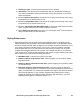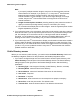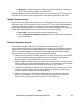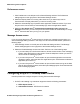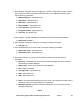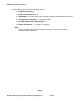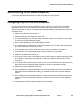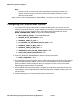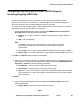User's Manual
Administering video endpoints
100 Administering Avaya Video Conferencing Solution 6.1 Issue 1
DRAFT
Note:
Note: Remote control can have its RF band customized if controlling more than one
system. Remote control can also be used to switch display modes by holding
down the power button.
When finished, click the Update button. Repeat Steps 1 through 14 for each Polycom system.
Configuring the Polycom RMX System
1. To configure the Polycom RMX system, install the RMX system and connect it to your
network. Upgrade the Polycom system software (if necessary). Access the Polycom home
page for the unit. From the Setup menu, select the System Parameters tab. Under
MCMS_PARAMETERS_USER, configure the following settings:
● MCU_DISPLAY_NAME = POLYCOM RMX-2000
● ENABLE_AUTO_EXTENSION = YES
● NUMERIC_CONF_ID_LEN = 5
● CP_REGARD_TO_INCOMING_SETUP_RATE = NO
● NUMERIC_CONF_ID_MAX_LEN = 8
● NUMERIC_CONF_ID_MIN_LEN = 4
● TERMINATE_CONF_AFTER_CHAIR_DROP = NO
● H323_FREE_VIDEO_RESOURCES = NO
2. Under CS_MODULE_PARAMETERS, add the following information:
● H245_TUNNELING = YES
3. On the Default IP Server Properties dialog, create and configure a H.323 IP service with the
Communication Manager settings, such as the C-LAN IP address. Ensure that the MCU
prefix and aliases match the dial plan that you configured on CM. Confirm via a status
signaling group that the RMX has registered.
4. On the Default Video Properties dialog, configure the conference profile with the line rate,
codec settings, and the high definition video switching option. Multiple meeting rooms can
use this profile.
5. Create a meeting room to use a test direct dial conference ID.