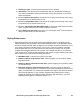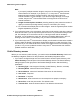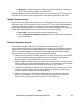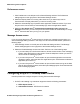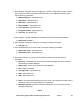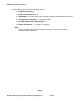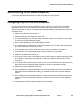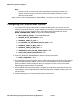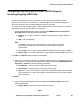User's Manual
Administering video endpoints
94 Administering Avaya Video Conferencing Solution 6.1 Issue 1
DRAFT
Note:
Note: If you specify multiple extension lengths, Avaya one-X
®
Communicator performs
exact matches. For example, if you specify 3, 5, 7, Avaya one-X
®
Communicator
treats three-digit numbers, five-digit numbers, and seven-digit numbers as
internal extensions. In this example, if you dial a one-digit, two-digit, or four-digit
number, Avaya one-X
®
Communicator does not recognize the numbers to be
internal extensions.
● Length of national phone numbers (including area/city code): enter the number of
digits you must dial (including area/city code) for a call within your country.
● For countries with multiple phone number lengths : enter all supported phone number
lengths separated by a comma.
2. If you entered an area or city code above, select the Include area/city code when making a
local call check box if you are required to prefix the area or city code while making a local
call. For example, for Lincroft area in the U.S., entering an area code is mandatory.
Therefore, you must select the check box. However, for Basking Ridge area in the U.S.,
entering an area code is not mandatory, and you need not select the check box.
3. If you want Avaya one-X
®
Communicator to display a confirmation window before it dials a
number, select the Display confirmation window before dialing a number check box. This
ensures that you can check whether the number to be dialed conforms to the dialing rules
you set. If not, you can update the number. Avaya one-X
®
Communicator then uses the
updated number to make calls.
Public Directory screen
Before you can access a public directory, you need to select the Public Directory check box in
the Desktop Integration window. For this procedure, see Desktop Integration screen.
1. If you want to configure Avaya one-X
®
Communicator to access a public directory, click
Public Directory on the left pane of the General Settings window. The Public Directory
settings appear on the right pane of the General Settings window. Set the following
parameters:
● Directory Type : click the type of directory (Active Directory, Domino, or Novell).
● Directory Name : enter the name for the directory.
● Server Address : enter the IP address of the server for this directory.
● User name : if required.
● Password : if required.
● Search Root : enter the search root. An example is ou=people,o=company.
● Server Port : enter the port number. The default is 389.
● Time out field : enter the timeout interval. The default is 100 seconds.