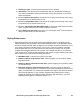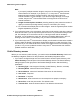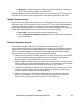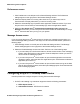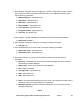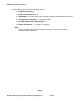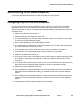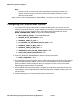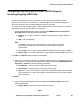User's Manual
Administering video endpoints
92 Administering Avaya Video Conferencing Solution 6.1 Issue 1
DRAFT
on whether you selected H.323 or SIP protocol during installation. For SIP protocol enter
the following information:
● Extension : enter your extension on the Avaya server
● Password : enter your password
2. To specify the IP address of your server, click Add below the Server List field. The Add
Server dialog box appears. Set the following parameters:
● Proxy Server : enter the IP address of the proxy server.
● Port : enter the port number of the server. If you do not enter the port number, Avaya
one-X
®
Communicator uses the default 5061 port. Click OK.
Repeat Steps 1 to 3 for each server address you want to specify.
3. To establish video sharing on Avaya one-X
®
Communicator, the system administrator must
have configured your extension on the server for video calls to work. If it is configured, make
sure that the Enable Video Calls check box is selected. Set the following parameters:
● Domain : enter the domain of your Avaya Aura
®
Session Manager.
● Failback Policy : click Auto to make Avaya one-X
®
Communicator automatically
recover after failback. Click Admin if you want Avaya one-X
®
Communicator to use the
failback policy defined by your system administrator.
● Registration Policy : click a registration policy to specify how your extension
manages proxies.
● Mode, Avaya Environment, and Emergency Number fields are read only.
4. To Enable High Definition Video, navigate to Video > Advanced and check the box that
corresponds to H.264.
Audio screen
1. Click Audio on the left pane of the General Settings window and the Audio settings appear
on the right pane of the General Settings window. Select the Basic tab and perform the
following steps:
● Drag the Playback slider to control the volume for playback.
● Drag the Record slider to control the volume for the record.
● Select the Mute ringing for incoming calls check box to turn off the ringing for all
incoming calls.
● Click the Audio Tuning Wizard button to configure the optimal audio settings for calls.
For more information on setting the audio tuning wizard, see Avaya one-X
®
Communicator User
Reference on the Avaya Support Web site http://www.avaya.com/support
.
2. Select the Advanced tab to control the audio options to adjust to your system’s network
bandwidth. Perform the following steps: